Introduction
Missed calls don’t always have to be missed opportunities. By setting up voicemail-to-email, you’ll be able to return calls faster and improve response time across the board.
Here’s how it works. First, you’ll follow the steps in this guide to turn on the feature. After that, you’ll get emails with hyperlinks to your voicemails or the audio attached. You can also opt to get email notifications when your mailbox is full or when you’ve missed a call. These notifications give you a second layer of defense against long response times and can help improve customer experiences.
Ready to set it up?
How to Turn On Voicemail-to-Text
Step 1: Log in to the Pilot Voice portal. Your Login Name will be in the format of extension@domain. Then select Messages from the navigation menu.
Step 2: Click Settings and ensure the Enable Voicemail box is selected.
Step 3: Scroll down to Unified Messaging. Click the dropdown options next to Email Notification and select your email notification preference from the list. You can also choose to get emails when you miss a call or have a full inbox. Click the Save button to finalize your preferences.
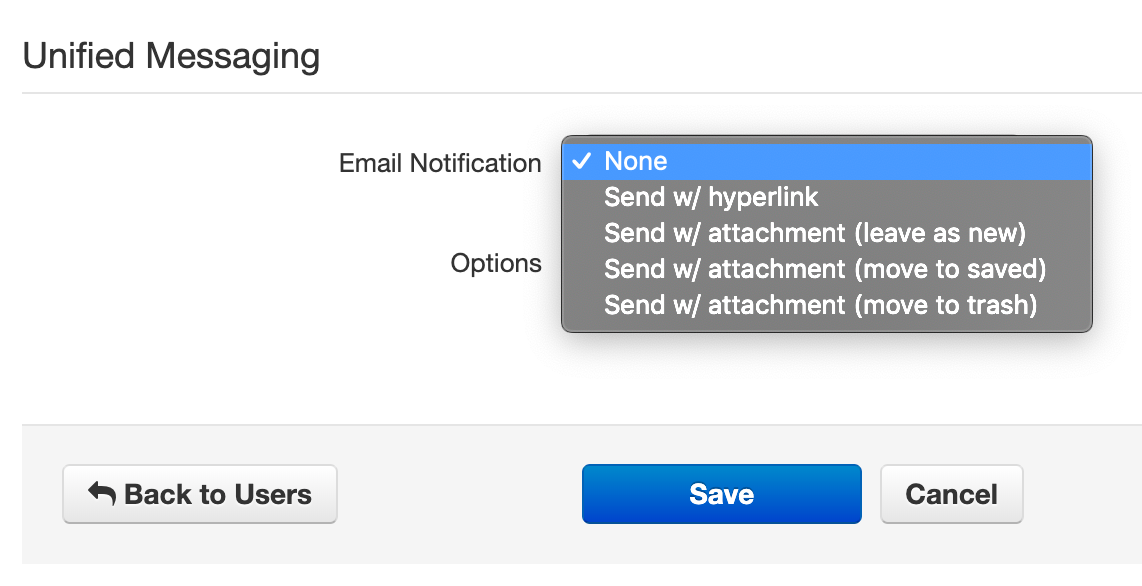
That’s it! Now you can rest easy knowing that you’ll be alerted when you have a new voicemail.

