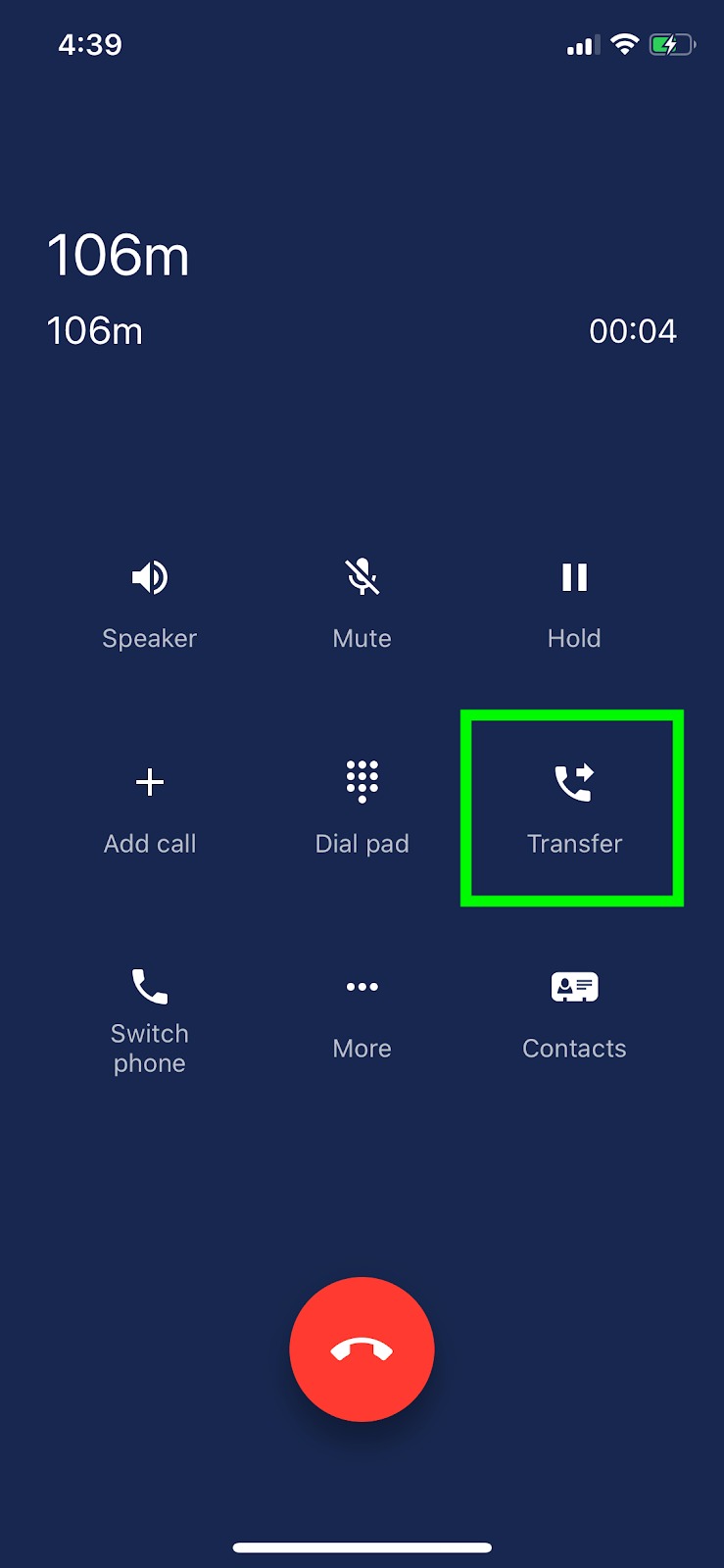Introduction
The ability to transfer phone calls is one of your standard, gotta-have-it features. You may even know the shortcuts so well you could transfer calls in your sleep.
If you’re not someone who dreams about work (lucky you), use this tutorial to learn how to transfer calls on your Polycom phone, forward calls on your Polycom phone, transfer calls from within the Pilot Voice webphone, or transfer calls from the Pilot Voice mobile app.
Transferring calls on a Polycom phone
Step 1: To start, press and hold Transfer on the Calls screen or press the Transfer icon ![]() . You can transfer calls to any contact.
. You can transfer calls to any contact.
Step 2: Choose Blind or Consultative, then dial and number/choose a contact.
Step 3: If you chose Blind, the call transfers right away. If you chose Consultative, press Transfer on the Calls screens or press the Transfer icon ![]() after speaking with your contact.
after speaking with your contact.
How to transfer calls within the Pilot Voice webphone
Step 1: Log in to the Pilot Voice webphone. Your login name will be in the format extension@domain.
Step 2: When you're on an active call, you'll see the option to transfer on the call screen. Select this button to transfer the call.
Step 3: Choose either to transfer to an existing contact or to dial a new number.
How to transfer calls from the Pilot Voice mobile app
Step 1: On your call screen, select Transfer.
Step 2: Choose from your existing contacts or dial a new number to transfer the call to.
Step 3: Select Transfer to put the call through.