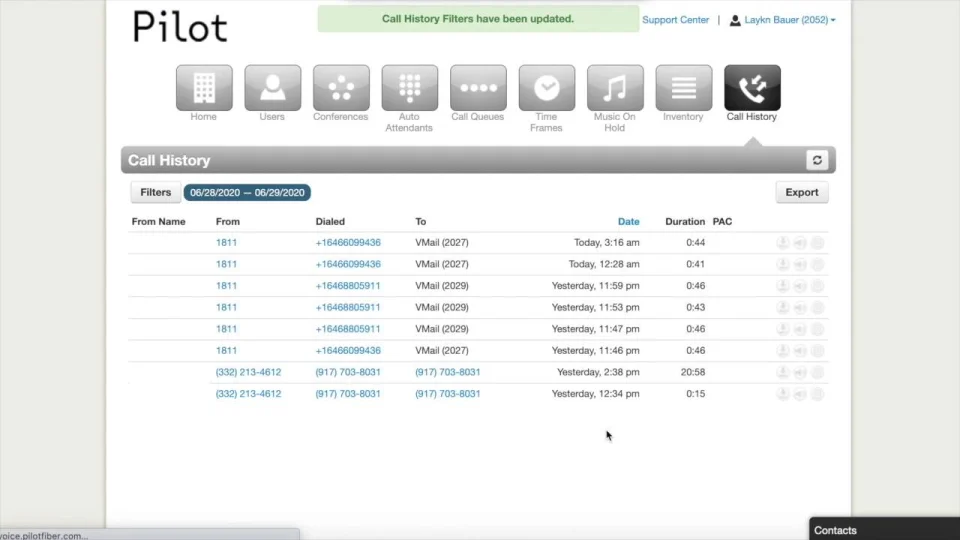Introduction
Pilot Voice lets you access a lot of details related to your business’s usage, so if you’re one of those people who loves data—we’ve got you covered! Depending on how you use it, this information can help your team keep tabs on sessions and daily traffic. Your call detail record (CDR) can be exported, downloaded as a CSV file, shared via email, or uploaded to an FTP server.
These steps will help you access and export your call history.
Step 1: Access Call History
Log in to the Pilot Voice portal. Your Login Name will be in the format of extension@domain. Click Call History in the navigation bar.
Step 2: Set Filters and Search Records
Use the Filters button to start searching for call records from a given time period. Keep in mind that you’ll only be able to export 31 days worth of call records at a time. In your search, include the User, Caller Number, Dialed Number, and Call Type. Then click Set Filters.
Step 3: Export Call History
A call log will pop up, displaying records with your chosen filters. You can look through this information without leaving the portal, or you can export the CDR as a CSV file. To do that, click the Export button at the top right corner of the log.
See These Steps in Action