Introduction
Where would we be without voicemail? Still jotting down messages on sticky notes that may never make it to the right person or asking people to call back when so-and-so is available; inefficient, right? This now-standard feature is an office essential, and Pilot Voice makes it easy to enable for users at your company.
How to Enable Voicemail
Step 1: Log in to the Pilot Voice portal. Your Login Name will be in the format of extension@domain.
Step 2: Click Users in the navigation bar. You’ll see a list of current users with extension numbers.
Step 3: Click the Edit icon next to the User you’re looking for, then select Voicemail.

Step 4: Fill in the Enable Voicemail checkbox, then click Save.
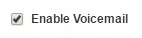
Step 5: Repeat these steps for any additional users who need voicemail turned on.
That’s it! Now each person is ready to record or set a voicemail message for their specific extension.

