Introduction
Parking calls is a business lifesaver. Whether you’re an office manager routing dozens of incoming inquiries a day or an employee who wants to talk in a private conference room, this feature is essential.
Pilot Voice offers two types of parking orbits—no, not the kind NASA deals with in outer space, these are just environments where calls can be held until others can pick them up:
- Directed call parking. This is the traditional call park feature. The person who parks the call transfers the caller to the directed call park orbit. The orbit (sometimes called a queue), must be created beforehand and has to be empty for the park to work.
- Dynamic call parking. In this scenario, the person who parks the call will dial *** and the system transfers the caller to any available orbit. In this case, the person parking the call doesn’t need to know the location of the orbit or if it’s available—it’s a shared environment where the call can be picked up from any extension. After receiving ***, the system announces the orbit location so the person who answers can pick up. This works well when employees don’t have a designated extension to use.
Heads up that you will want to reach out to the Pilot Support team directly once you’ve set this up so that we can ensure your Polycom phones are configured for this feature.
How to Create a Call Park Queue
These steps will help you create the call park queue needed for directed call parking.
Step 1: Log in to the Pilot Voice Portal. Your Login Name will be in the format of extension@domain. Then select Call Queues.
Step 2: Click the Add Call Queue button, and then fill out the form to set up the queue.
- Name can be anything that’s descriptive of the purpose
- Extension must be between 700 and 799. (Queues in 720–799 have Ringback enabled). This number range is reserved for Directed Call Park orbits in the system.
- Type should be Call Park
- Click the Add button to create the queue
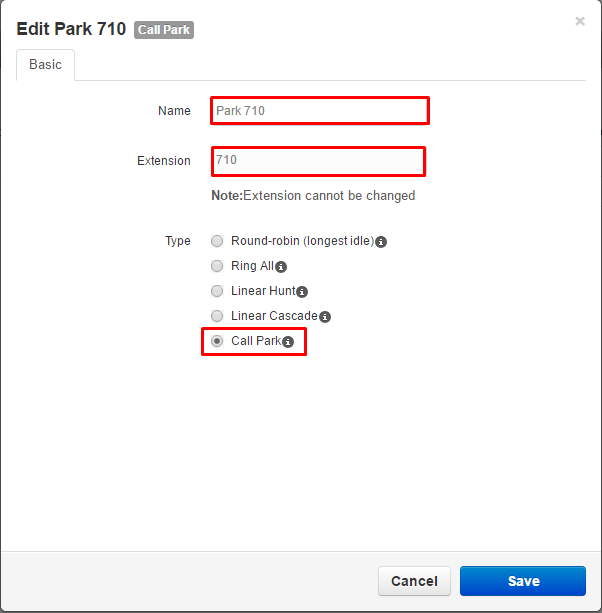
Repeat these steps for each additional parking orbit you want to use. You’ll be able to see a full list of available orbits in your Pilot Voice Portal.

How to Answer a Parked Call
After Pilot Support has configured your Polycom phone for Parked Calls, the parked car can be answered using the MPK key or dialing the Park Retrieve prefix *55 and the Call Park Queue extension *55712.

