Introduction
You’ve got enough to keep track of at work—let your phone system handle holiday schedules. By configuring holidays in your portal all at once, you’ll be able to auto-apply answering rules or alternative menu options during specified time periods. Consider this one less thing you have to do a week before the festivities.
Follow these steps to see how it works.
How to Create A Holiday Schedule
Step 1: Log in to the Pilot Voice Portal as a Manager. Your Login Name will be in the format of extension@domain. Then select Time Frames in the navigation bar.
Step 2: Click the Edit icon next to the phone number you wish to use. Then, use the dropdown menu to change Treatment to Call Queue.
Step 3: Click Holidays. To add a new holiday, click the plus icon next to Specific Date Ranges.
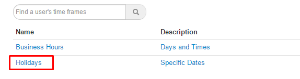
Step 4: Use the date range drop-downs to choose the start and end dates for the holiday. Then press Save to add the holiday.
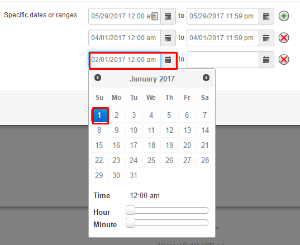
Now, this holiday will appear in your list of time frames, along with the standard Business Hours event you’ve likely created. No need to set a reminder, this schedule will automatically switch on once the first date of the holiday arrives.
Time to pop the bubbly and start those holiday celebrations!

