Introduction
Sure, top-of-the-line fax machines are great, but sometimes it’s faster and more convenient to send that fax right from your email. Follow these steps to send a fax from your computer, without laying a finger on a scanner or fax machine.
Step 1: Address the Email with the Correct Number
Using any mail client such as Outlook or Gmail, create a new message and address it to an 11-digit number@fax.pilotfiber.com. It’s important to include the full 11 digits for faxing numbers in the US or Canada.
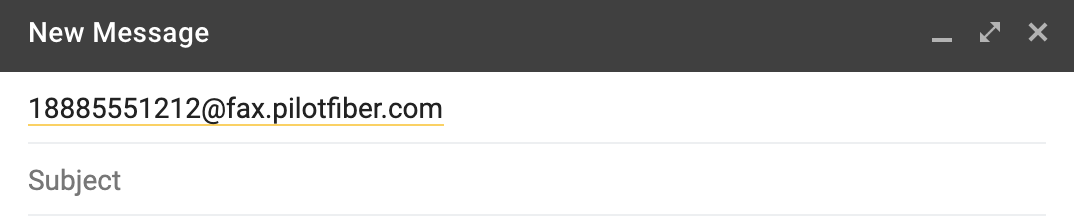
Step 2: Include a Cover Page
If you have your cover page setting turned on, mFax will automatically take details from your email and populate them directly onto the cover page.
The email subject line will populate the RE: field of the cover page. The body of email will populate the Comments field of the cover page. So, for example, if you set up an email like below:
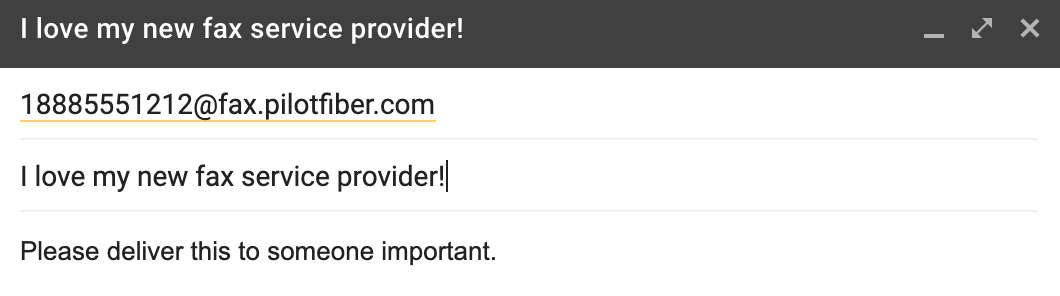
It’ll show up to the recipient like this:
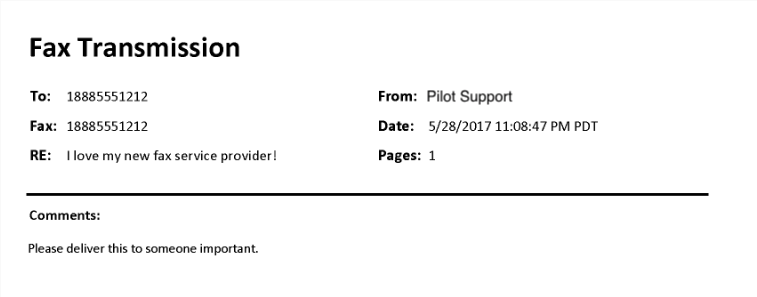
Step 3: Add Your Attachments
Just like a standard email, you can attach one or multiple documents to your fax. Various formats work too, and they’ll all be rendered, converted to a faxable format, and sent to the fax number you choose.
Accepted Email Attachments:
- Image Files (TIFF, GIF, PNG, JPEG)
- Adobe Acrobat Files (PDF)
- Microsoft Office Files (DOC, DOCX, XLSX, PPTX)
- Printer File Formats (PCL, EPS, PS)
- Text Files (TXT, RTF)
TIP: If you create a file using a scanner or print to file, always choose the option of black and white for the output.
Once your documents are attached, press Send. That's it! We'll take care of the rest.

