Introduction
A Busy Lamp Field (BLF) light shows when another extension on the same phone system is busy. This helps keep tabs on who's available to take a call.
Let’s say a receptionist needs to transfer a customer call, they'll quickly be able to see which service team members are free to answer. If unavailable, the blinking, red BLF light will appear next to any extension the receptionist’s phone was set up to monitor.
Pilot can configure your BLF, or your office’s admin can access this through the Pilot Voice portal.
Configuring your BLF through the Pilot Voice Portal
Step 1: Log in to the Pilot Voice portal. Your login name will be in the format of extension@domain. Then select the Inventory from the main navigation menu.

Step 2: Select the Phone Hardware tab.

Step 3: Click the SNAPbuilder gear icon next to the phone you’re enabling the BLF on.
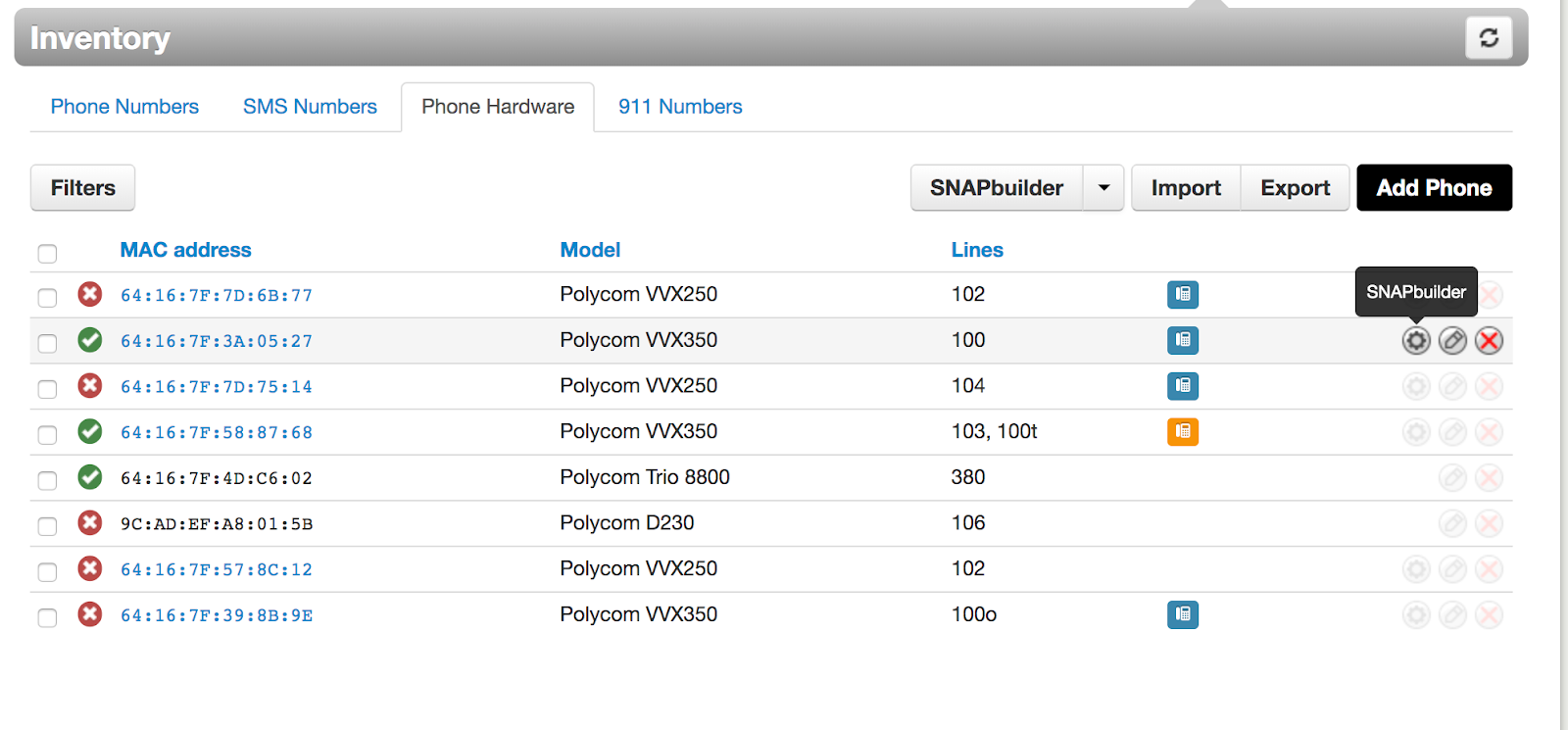
Step 4: This will open an image of the phone. Navigate to the line key (which will highlight on the diagram) that you would like to use for monitoring. From there, use the Select a Feature dropdown menu to choose the User (BLF).
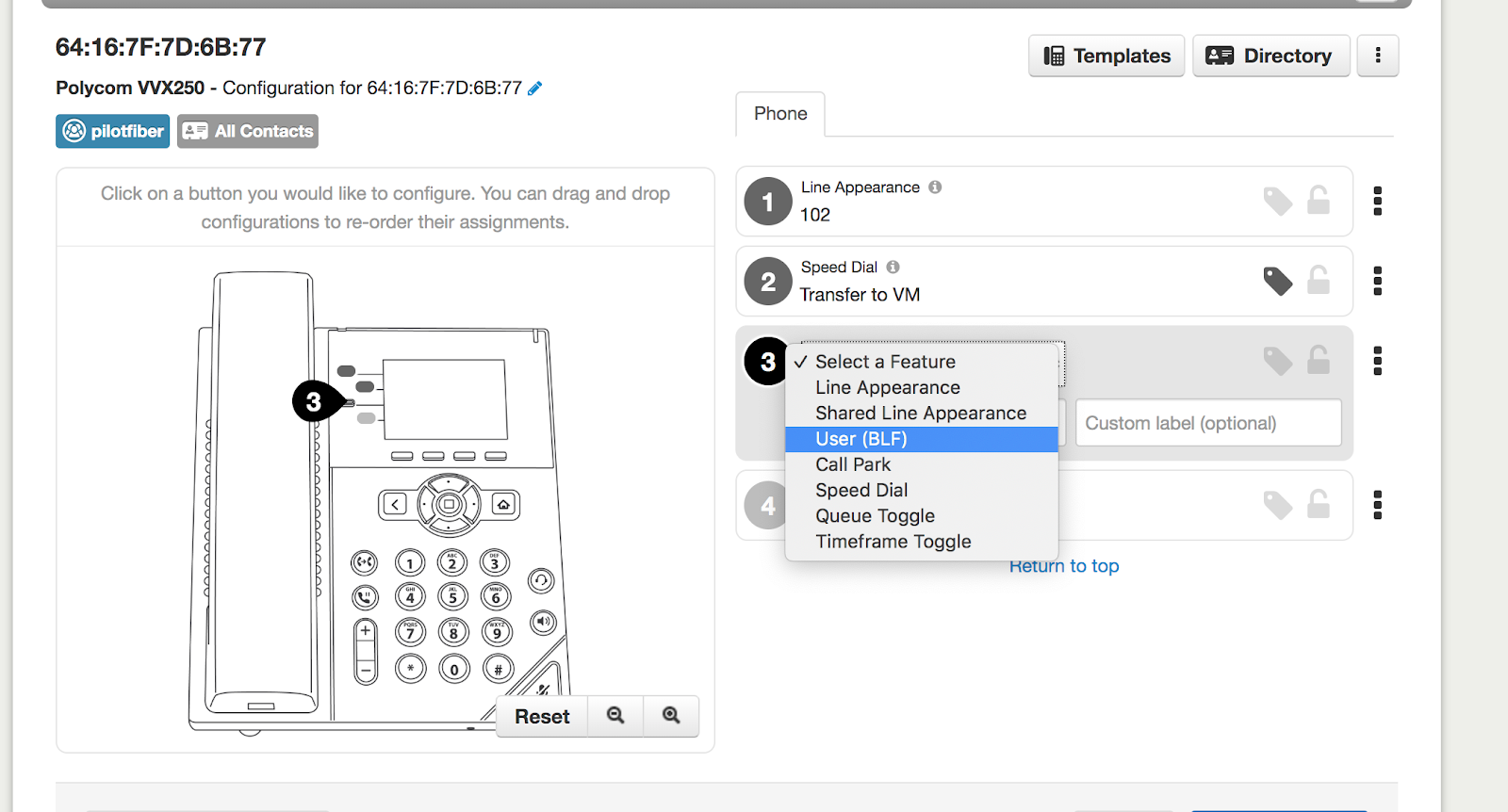
Step 5: Enter the desired extension to monitor and create a custom label if desired. Click Save to finish.
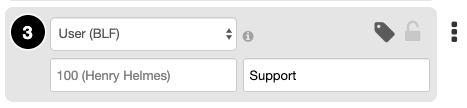
Now, the designated line key will blink red when the extension being monitored is busy.

