Introduction
Answering rules are exactly what they sound like and super helpful for your workflow! They put you in charge of what happens when someone calls your office, which means the rules can help create a better experience for callers when no one is able to pick up. Use this quick guide to set up a plan for lunch-time callers, holidays, and even regular work days.
How to Change the Answering Rules for Your Voice System
Step 1: Log in directly to the Pilot Voice Portal as a Manager. Your Login Name will be in the format of extension@domain. Then select Users in the navigation bar.
Step 2: Select the User from the list that you wish to modify, then use the Answering Rules tab to add or delete rules, modify existing rules, or reorder rules using the arrow buttons.
Pro Tip: Ensure your answering rules are ordered according to how specific they are, with the most specific time frames (ie, Holidays) at the top.
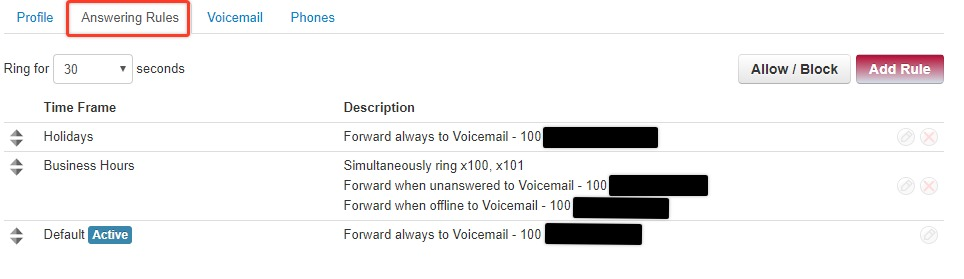

Step 3: Once you’ve made all the changes you’d like, click Save to finish.

Step 4: Check which answering rule is active by going to the Answering Rules tab. You’ll see an Active tag next to the current Time Frame indicating that it’s on.

