Introduction
From unassigned desks to working remotely, work has become pretty flexible. You even might have several devices where you can receive incoming Pilot Voice phone calls or you might want your calls forwarded to a different phone number.
This is where the Find Me and Follow Me features come in handy and ensure that you never miss a ring.
The Find Me feature allows you to receive calls at any number of designated devices.
The Follow Me feature allows incoming calls to automatically route to a designated location.
Both features can be created in your Pilot Voice portal using answering rules.
How to set up the Find Me or Follow Me features:
Step 1: Log in to the Pilot Voice Portal as a Manager. Your Login Name will be in the format of extension@domain. Then select Users in the navigation bar.
Step 2: Select the User from the list that you wish to modify, then navigate to the Answering Rules tab.
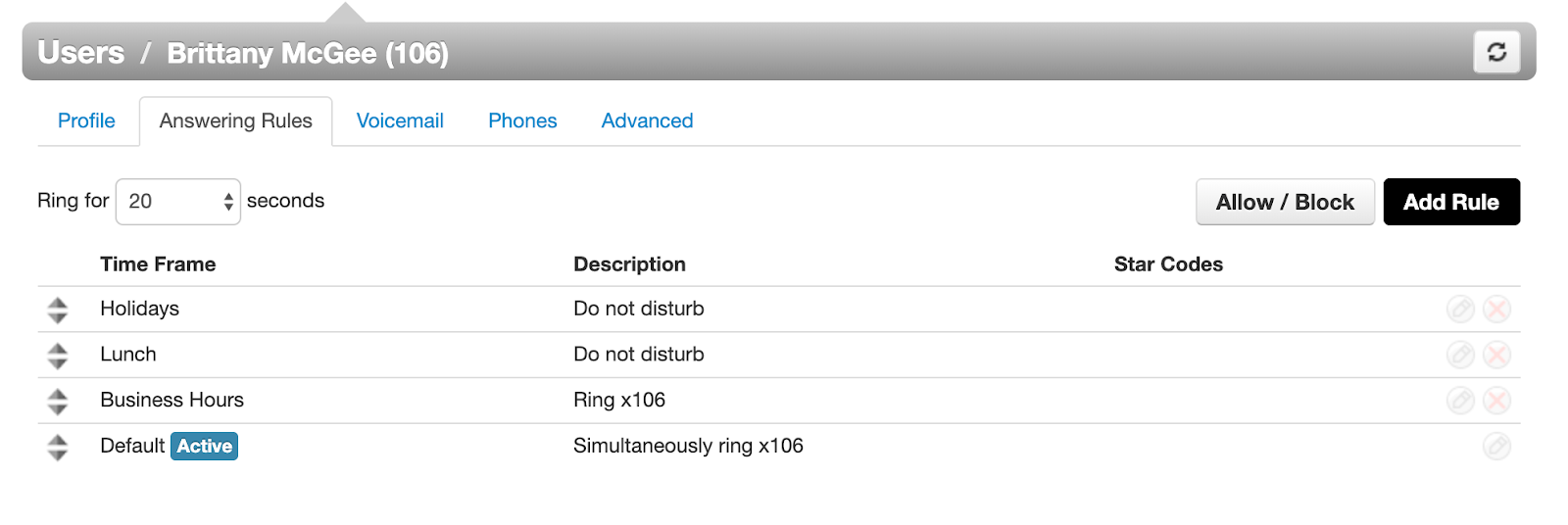
Step 3: Click the Add Rule button above the list of current Answering Rules, then use the available fields to customize the rule based on what you want to happen.
To function as Find Me:
Select a Time Frame (don’t have one set up? Create one first)
Make sure Enabled is checked if you want the rule to be on
Select “Simultaneous ring” followed by “Ring all devices” to ensure that the call rings on all devices associated with the user
-
To ring different devices with a delay, enter their names in text field and select the clock icon to choose how many seconds the ring should be delayed, up to 20
Pro Tip: You can find the names of your devices under the Phones section of the Pilot Voice web portal
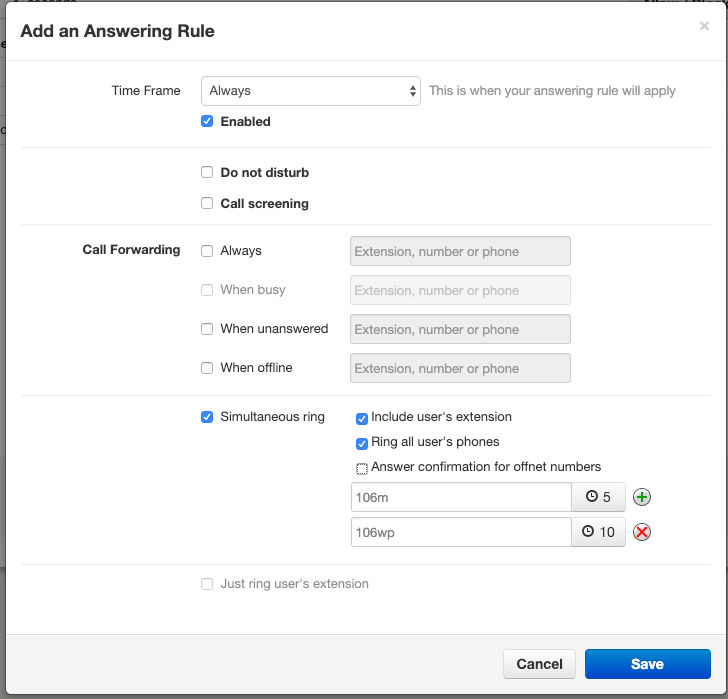
To function as Follow Me:
Select a Time Frame (don’t have one set up? Create one first)
Make sure Enabled is checked if you want the rule to be on
Under Call Forwarding, check “When Unanswered” and “When Offline” and enter the phone number you’d like the call to be forwarded to (like your cell phone)
Alternatively, Follow Me can be set up as a Simultaneous Ring with additional extensions or external phone numbers.
These rules can also be combined.
Step 4: Hit the Save button and your Answering Rule will be set up and ready to go.

