Introduction
Let’s talk about the benefits of guest networks. We recommend using them because they make your office more secure by blocking visitor access to data, files, and other private info on your primary network.
This guide walks through how to set up and make changes to your guest network, right within the eero app.
Installing the app
First, download the eero app for iOS or Android. Then, you can log in and access everything right on your mobile device.
Enabling an eero guest network
Step 1: Open the eero application on your mobile device. Tap Settings in the icon menu.
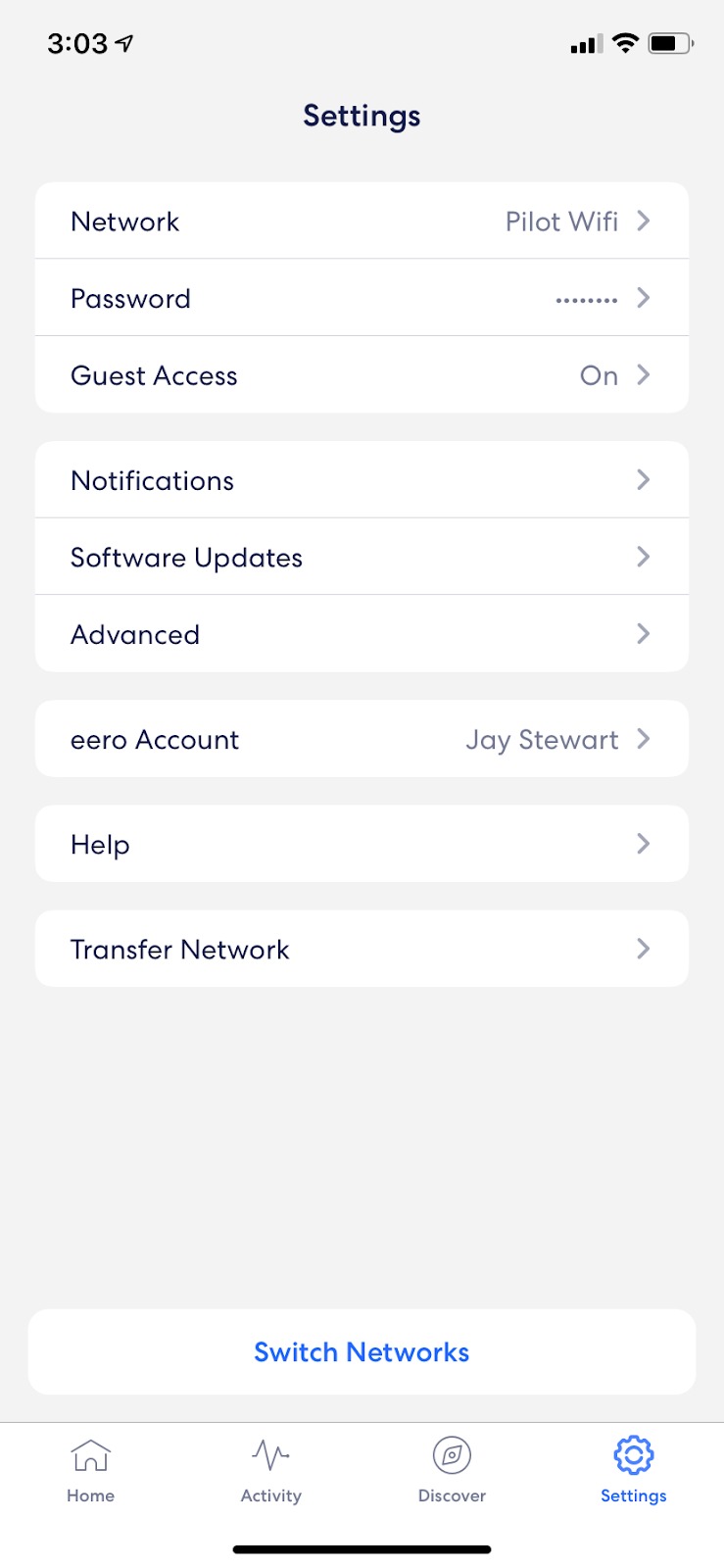
Step 2: Select Guest Access from the menu and toggle Guest Network to be on.
The app will automatically create a guest network by taking your main network name and adding “guest” to it. A password will also auto-generate.
Once you have Guest Access turned on, you can edit the network name and password to whatever you like by clicking into each of the fields.
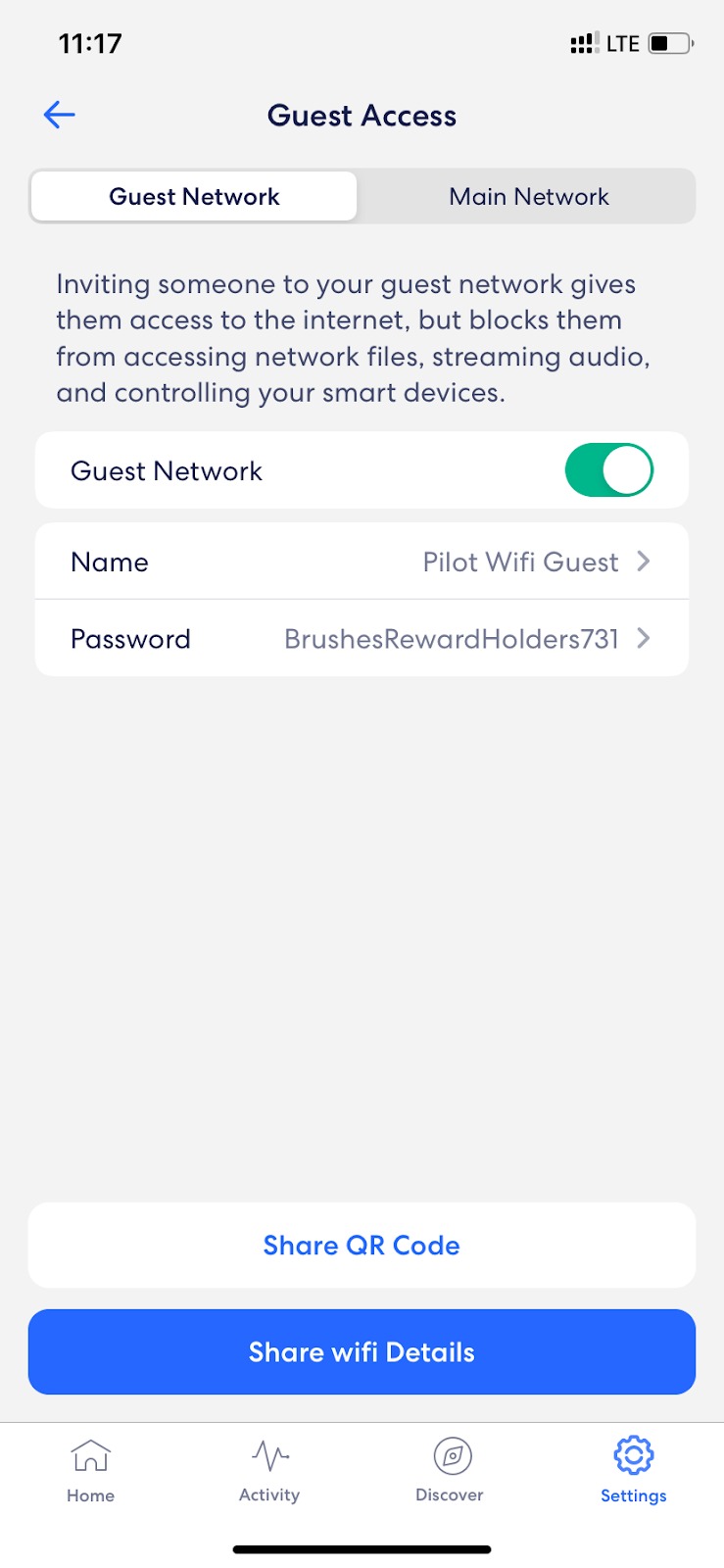
Conclusion
You’re all set! Now you can share the name and password with guests to let them connect to your WiFi in the office.
Looking for something else? Check out this guide to network management features within the eero app.

