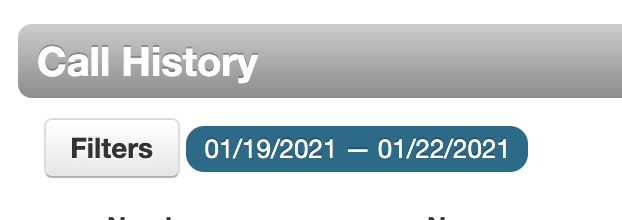Introduction
With Pilot Voice, you can access a lot of details related to your phone usage. You can export your call detail record (CDR), download it as a CSV file, or share it via email. And depending on how you use it, this information can improve efficiency by helping you keep tabs on your phone calls and daily traffic.
Follow the steps below to access and export your call history.
Step 1: Access Call History
Log in to the Pilot Voice portal. Your Login Name will be in the format of extension@domain. Click Call History in the navigation bar.
Note: If you’re an admin, once logged in, click your name in the top corner and select My Account from the dropdown options.
Step 2: Set Filters and Search Records
Use the Filters button to start searching for call records from a given time period. Keep in mind that you’ll only be able to export 31 days worth of call records at a time. In your search, include the Caller Number, Dialed Number, and Call Type. Then click Set Filters.
Step 3: Export Call History
A call log will pop up, displaying records with your chosen filters. You can look through this information without leaving the portal, or you can export the CDR as a CSV file. To do that, click the Export button at the top right corner of the log.
Conclusion
With call history, you’ll always be able to easily track your Pilot Voice phone usage. If you’re an admin, check out this article on how to access and export call history for users within your organization.