Introduction
When you’re on the go, sometimes it’s easier to send a message than call someone. From the Pilot Voice App, you can send chat messages to any user in your office.
Whether you need an update about a project or are coordinating a customer meeting, the chat feature puts communication with your coworkers in the palm of your hand.
How to Send Chat Messages
Step 1: Log in to the Pilot Voice App. Your Login Name will be in the format of extension@domain. Then click on the message bubble icon in the lower menu dock. It is the centermost option on both iOS and Android versions of the Pilot Voice mobile app.
Step 2: Create a new message by selecting the pencil icon in the lower right-hand corner or clicking the existing message thread from the main chat screen.
If you select new message, this will take you to a list of all of your Pilot Voice contacts. You can also type any standard 10 digit telephone number or 3-4 digit extension on your Pilot Voice phone system to send a message.
Step 3: Type away! Once you’ve crafted the perfect message, make sure to hit Send.
 .
. 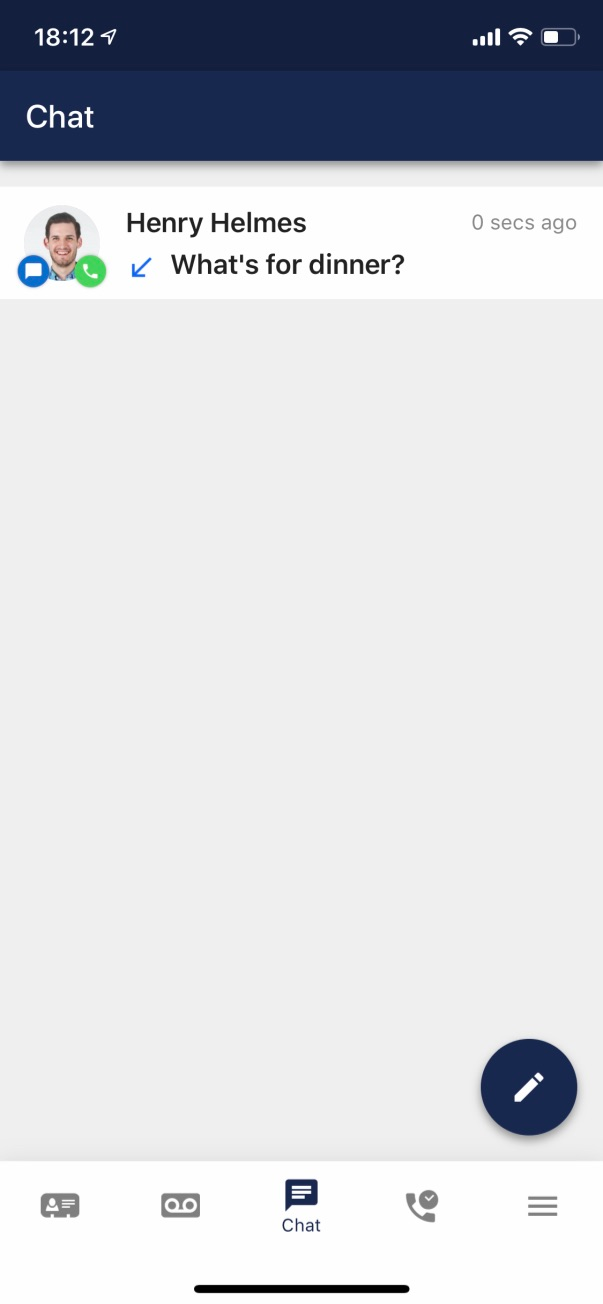 .
. 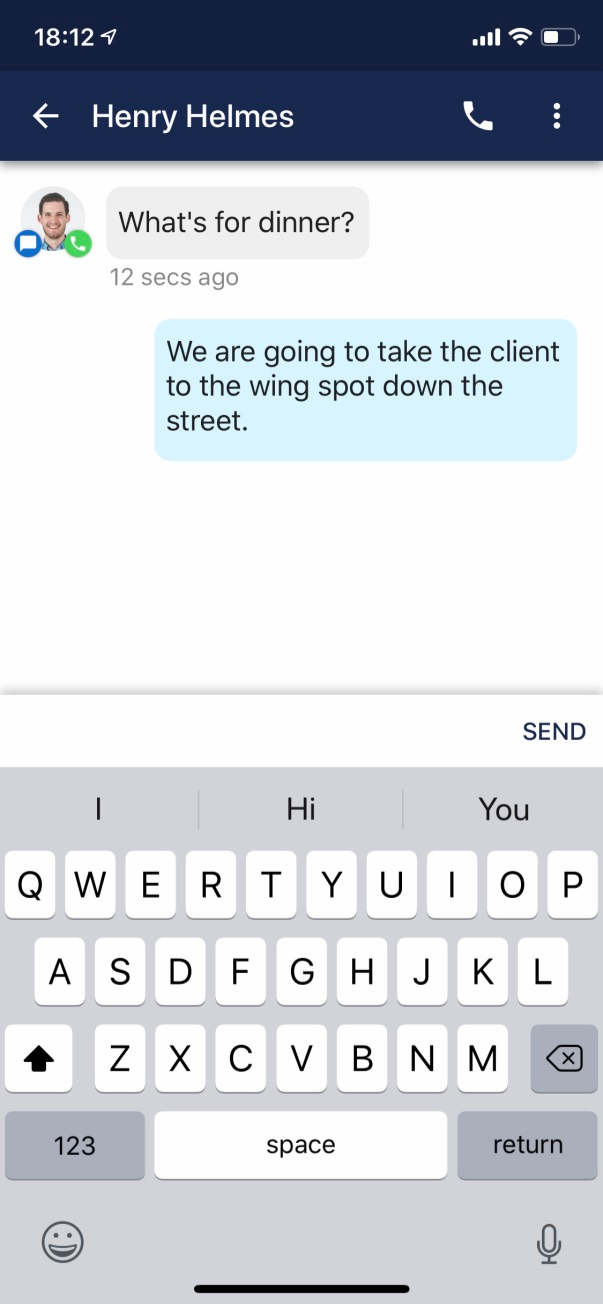
To return to the main chat screen from an active chat dialogue, click the back arrow located to the left of your contacts name.

