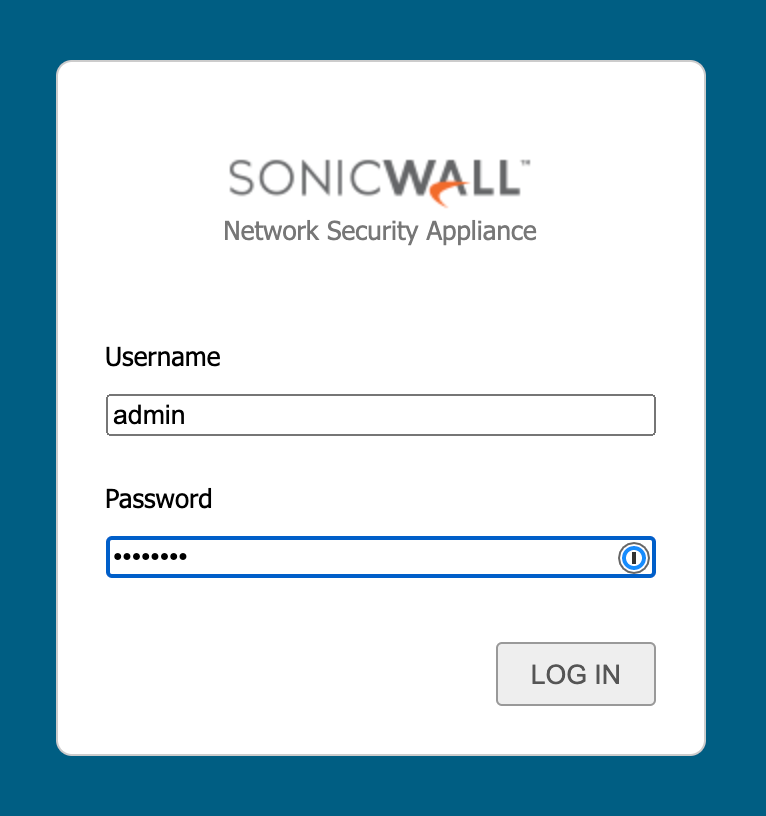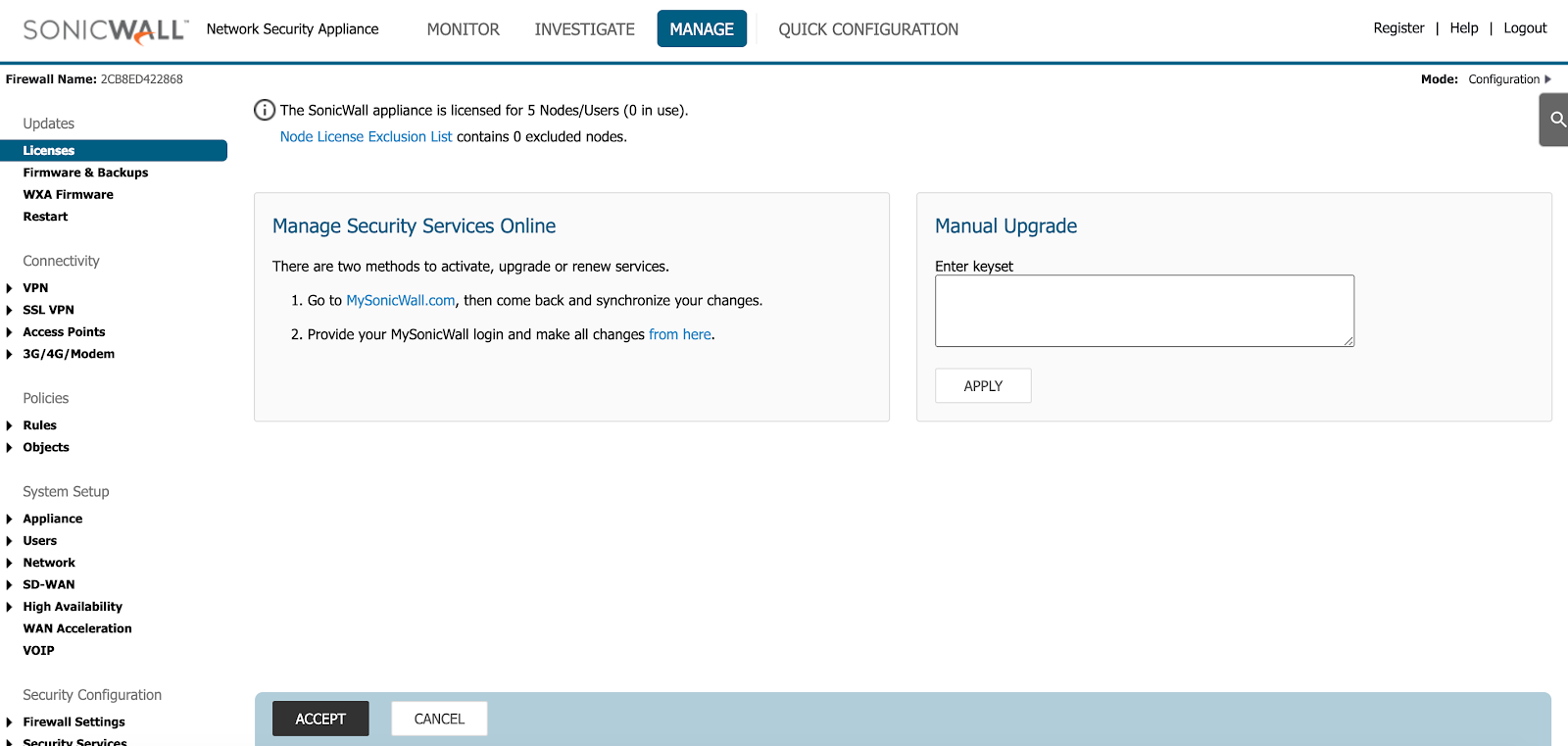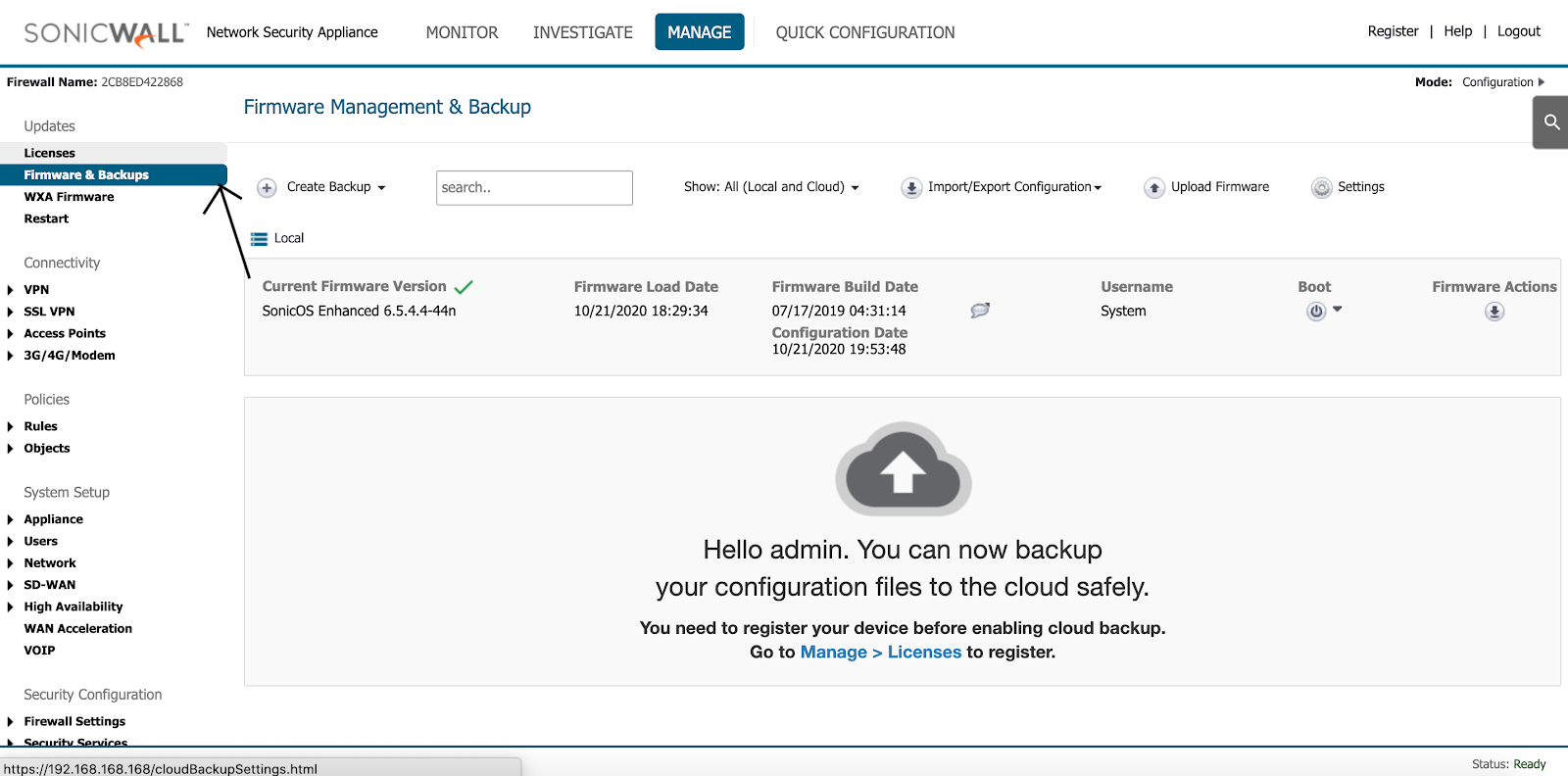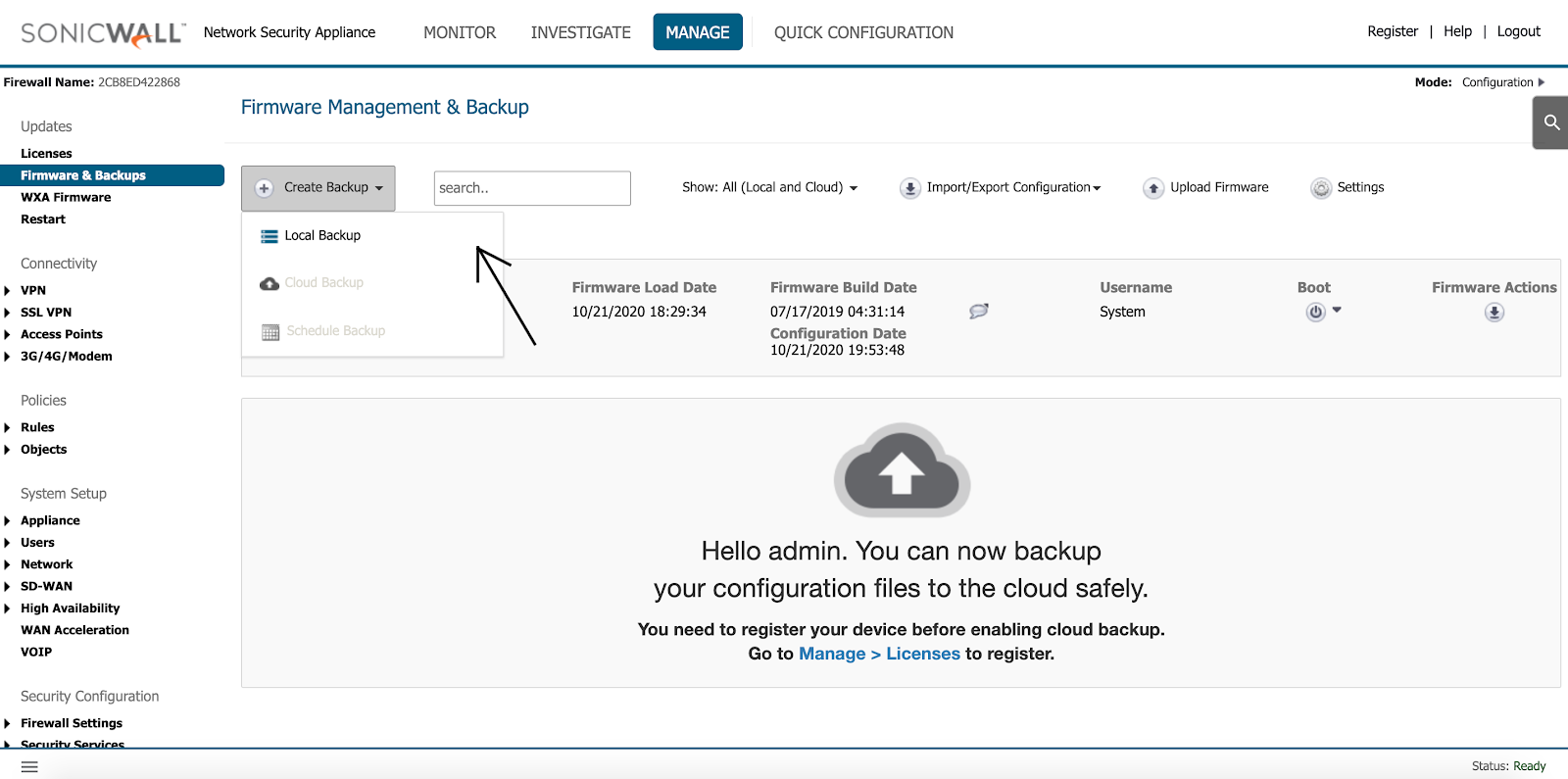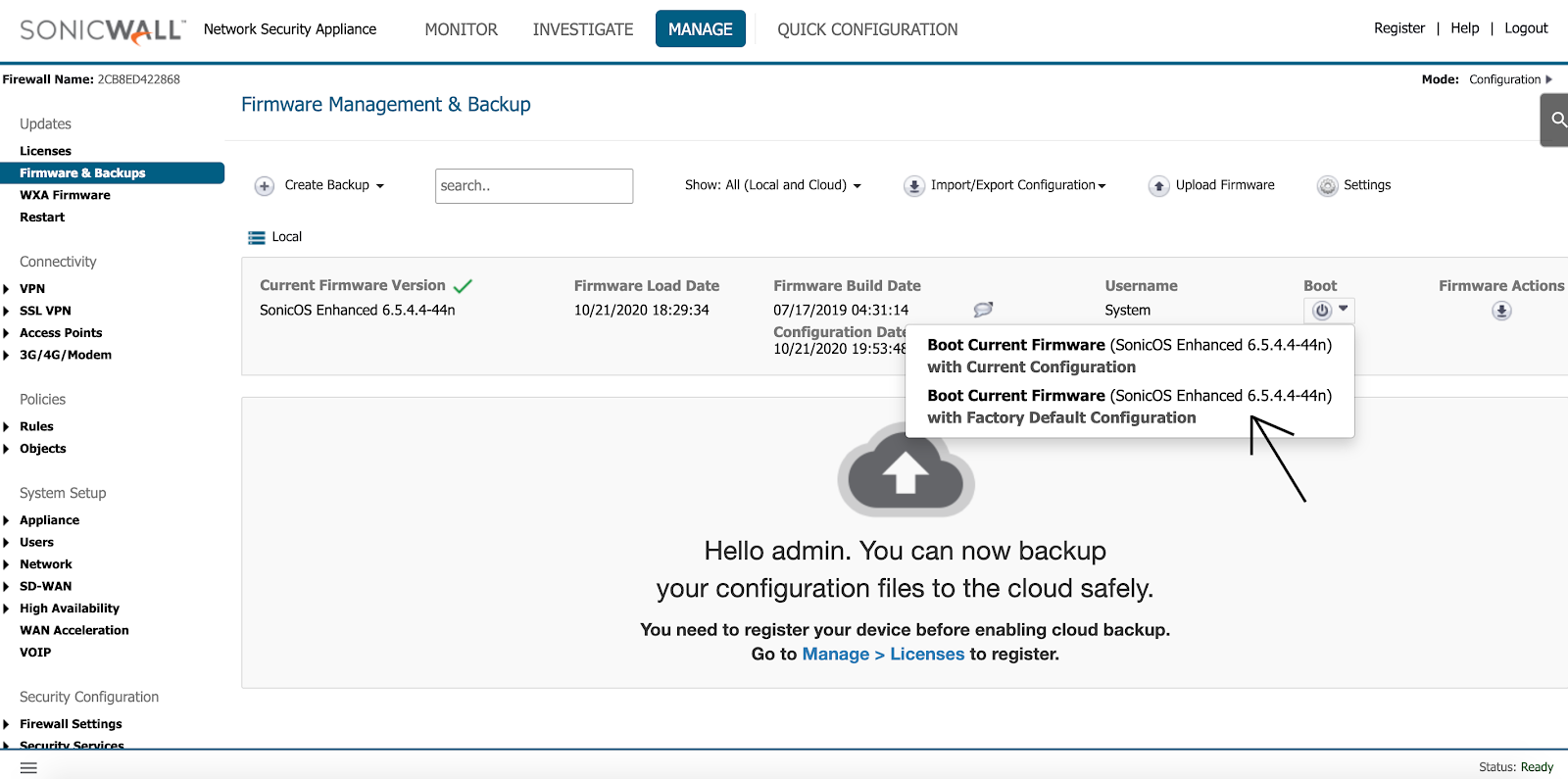Introduction
Certain issues like slow connection or lagging might be the result of a data-driven overload on your device. But no need to worry—the solution may be as simple as a factory reset.
A factory reset will return the device to its default, out-of-the-box settings. Any configurations you may have made since originally installing the device will be removed, including your log-in, IP settings, and security protocols.
Note: Before you do a factory reset, make sure to copy down any important settings that you’ll want to reconfigure.
To restore the factory default configuration on your SonicWall TZ Firewall, follow the steps below.
Factory Reset your SonicWall TZ Firewall
Step 1: Navigate to http://192.168.168.168 on a web browser and log in with your device credentials.
Your default login is: (username: admin) (password: password)
Step 2: Click “Manage” on the top bar to navigate to the page where we can make configuration changes.
Step 3: Click on “Firmware & Backups” on the left pane, under “Updates.”
Step 4: Click the dropdown menu “Create Backup” and select “Local Backup”, if you want to save a backup of your current configuration on the SonicWall, just in case you want to restore it later!
Step 5: Click the dropdown menu under the column “Boot”, and select “Boot Current Firmware with Factory Default Configuration.”
Conclusion
The firewall will now reboot and will be accessible on IP Address 192.168.168.168, with the default login information. It’s like your SonicWall TZ firewall is brand new! (Unless you saved that local backup, just in case).