Introduction
Pilot’s web portal makes it easy to keep tabs on the status of your office communications. For faxes specifically, you’re able to receive emails for the statuses of both outbound and inbound faxes. Depending on what you choose, you can get emails for faxes with any status: all, success, or failure.
To customize these email settings through the Pilot web portal, follow these steps.
How to change fax email notification settings
You can change your notification settings from the Pilot fax portal.
Step 1: Log in to the Pilot Fax portal. Your login name will be your email address.
Step 2: Select the Settings icon from the main navigation menu. Then click the Your Settings link.
Step 3: Select the Fax tab, then use the dropdown menus to set your desired notifications.
- You can choose All, Success, or Failure for either/both of the Outbound Fax Status and Inbound Fax Status menus
- Use the toggle to choose whether or not to include a copy of the fax in the notification email
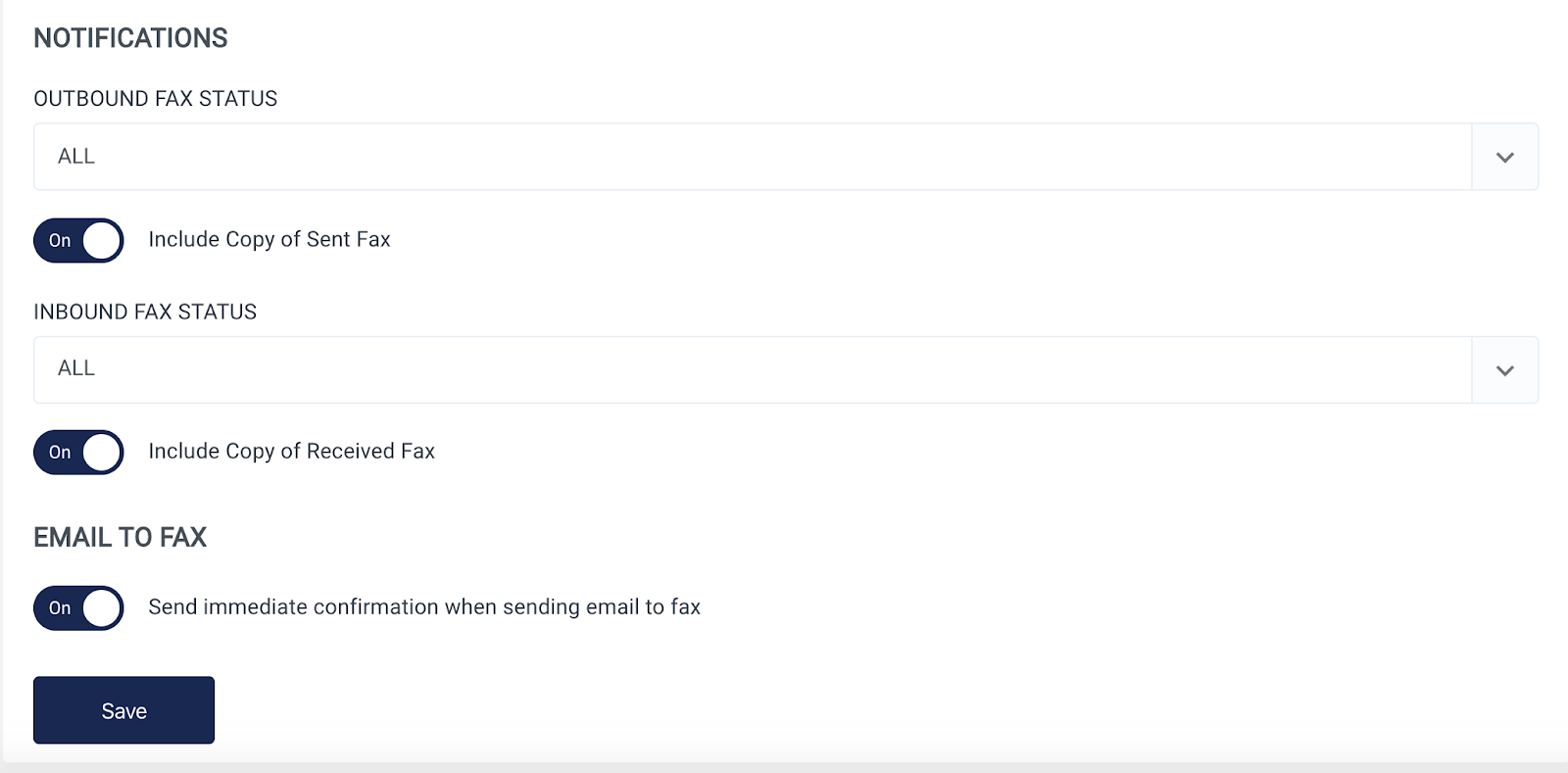
Step 4: Click the Save button to make your selections.
Need to tweak these settings in the future? Repeat these steps to add or remove notifications.

