Introduction
Firewalls, such as those by brands like SonicWall, protect your office’s network from unauthorized access. Because of how these devices filter internet traffic, specific settings need to be configured so that your Pilot Voice service works.
Follow the steps below to set up your SonicWall for Pilot Voice so that you and your team can get to calling.
Step 1: Configure consistent Network Address Translation (NAT)
- Click on VoIP
- Click on Settings
- Select the checkbox for Enable consistent NAT
- Every other checkbox on this page should be unchecked

- Click Accept
Step 2: Set Advanced Firewall Settings
- Click on Firewall Settings
- Click on Advanced
- Select the check boxes for Enable Stealth Mode and Randomize IP ID
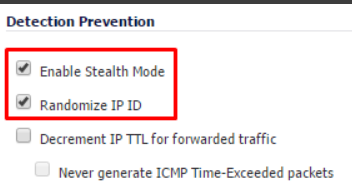
- Click Accept
Step 3: Create Custom VoIP Services
- Under Objects > Service Objects click on Add...
-
Fill the popup as follows:
- Name: Pilot Voice RTP
- Protocol: UDP
- Port Range: 3000 - 65000
- Sub Type: None
- Click Add

- Under Objects > Service Objects click on the Service Groups tab on the top
- Click Add and fill out Name as Pilot Voice Services
-
Add the following services to the right box
- SIP_GROUP
- Pilot Voice RTP

- Click OK
Step 4: Create LAN > WAN Rule for Services
- Click on Rules > Access Rules
- Click on Add...
- Click on the arrow under LAN > WAN
- Select the following settings
- Source Port: Any
- Service: Pilot Voice Services
- Source: Any
- Destination: Any
- Users Included: All
- Users Excluded: None
- Schedule: Always On
- Priority: Auto Prioritize
- Comment: QoS for VoIP Phones
- Click Add...

- Click on the Advanced tab
- Set UDP Connection Inactivity Timeout (seconds): to 90
- Click Add..

Step 5: Create address group for Pilot Voice services
- Click Firewall > Scroll down to Address Objects and click Add
-
Fill out the following:
- Name : Name of the Assignment
- Zone Assignment: WAN
- Type: Host
- IP Address: IP of the Server
-
Refer to the Network Requirements article for all Server IP and Assignment names.
- Add each IP Addresses for Voice Services as an Address Object
- Create an Address Group and add the address objects that were created
- Name: Pilot Voice Services
Step 6: Exclude Pilot Voice services IPs under Security Services (if applicable)
- Click Security Services
- Check each Service and see if it is enabled
- If so, you need to enable the Exclusion List on each service and set it to Pilot Voice Services
- Example: Content Filter
- Once you exclude it, click Accept

Your SonicWall is now set to make and receive calls with Pilot Voice. Happy connecting!

