Introduction
One of the best ways to make call distributing more efficient is with call groups. Customers call one extension number, but every phone in the group rings (usually it’ll be an entire department). But what if everyone is in a meeting? Enter Ring Group voicemail.
There are two ways to make sure this feature is turned on and ready to go in Pilot Voice.
Method 1: Route Unanswered Calls to a Specific User's Voicemail (Preferred)
Step 1: Log in to the Pilot Voice Portal. Your login name will be in the format of extension@domain. Then select Users.
Step 2: Click the edit icon next to the ring group DID that the voicemail is being created for and select Answering Rules.
Step 3: Click the edit icon next to the answering rule that you want to enable voicemail on.
- Check when unanswered
- Add the voicemail of the user who should receive the message by typing the user’s extension.
- Click Save
Method 2: Route Unanswered Calls to General Voicemail
Step 1: Log in to the Pilot Voice Portal. Your login name will be in the format of extension@domain. Then select Users.
Step 2: Click on the edit icon next to the ring group DID that you want to enable voicemail on, then select Voicemail.
Step 3: Select the checkbox Enable Voicemail.
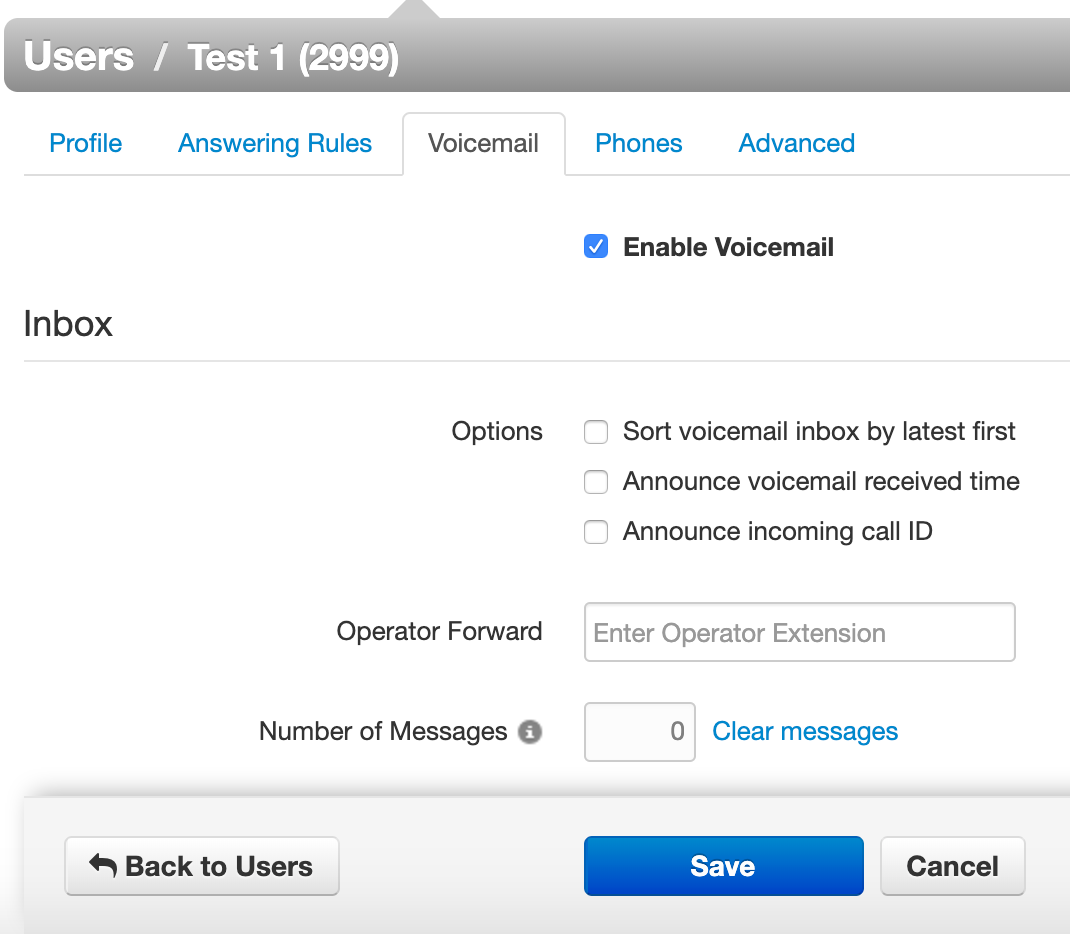
**Note that phones attached to the ring group will not indicate that a voicemail is available. General voicemails for this DID must be collected manually or sent via email.
Step 4: Click save.
Once enabled, you’ll want to double check that the voicemail greetings for either the specified user or general ring group are set up. Follow this guide to learn how!

