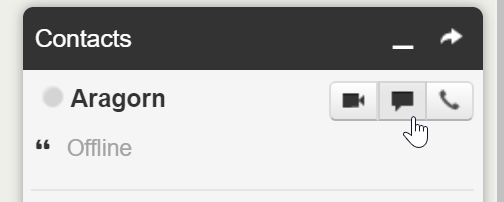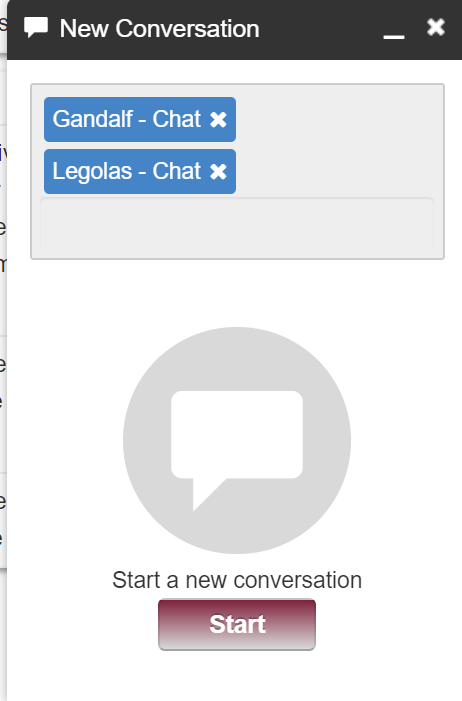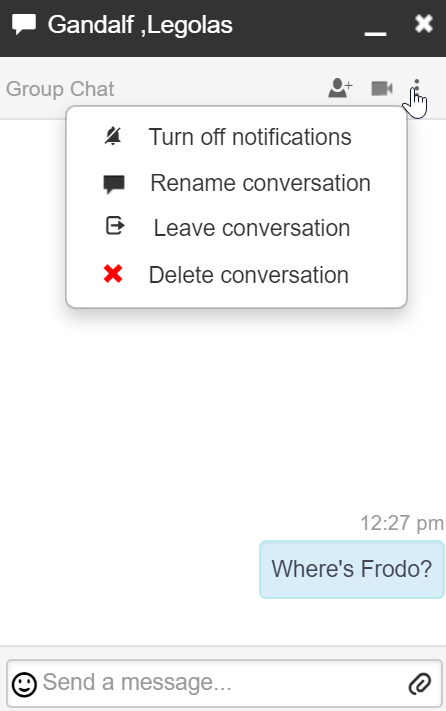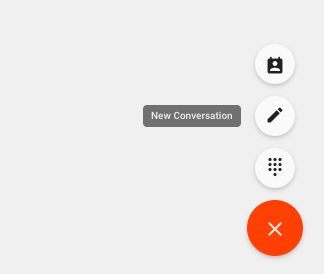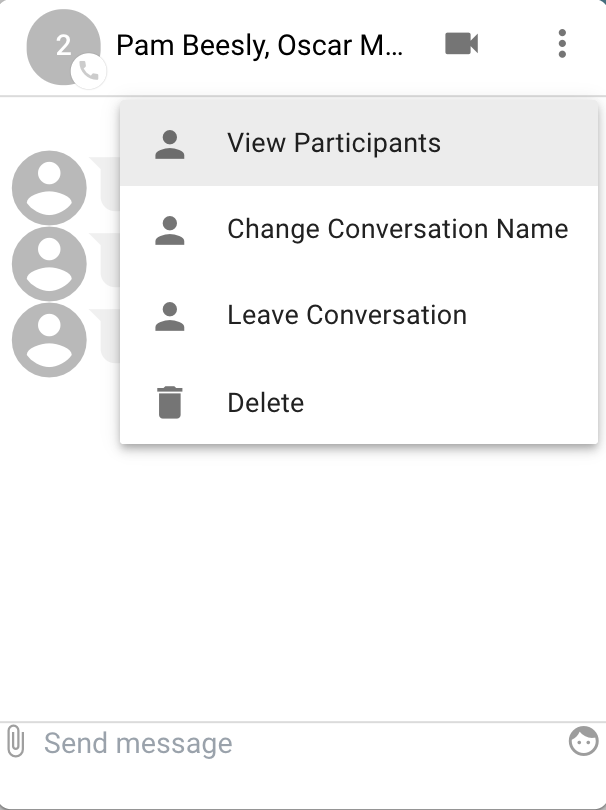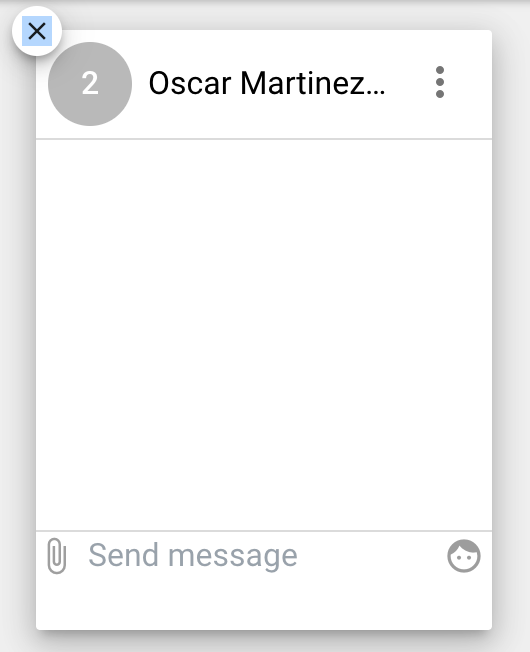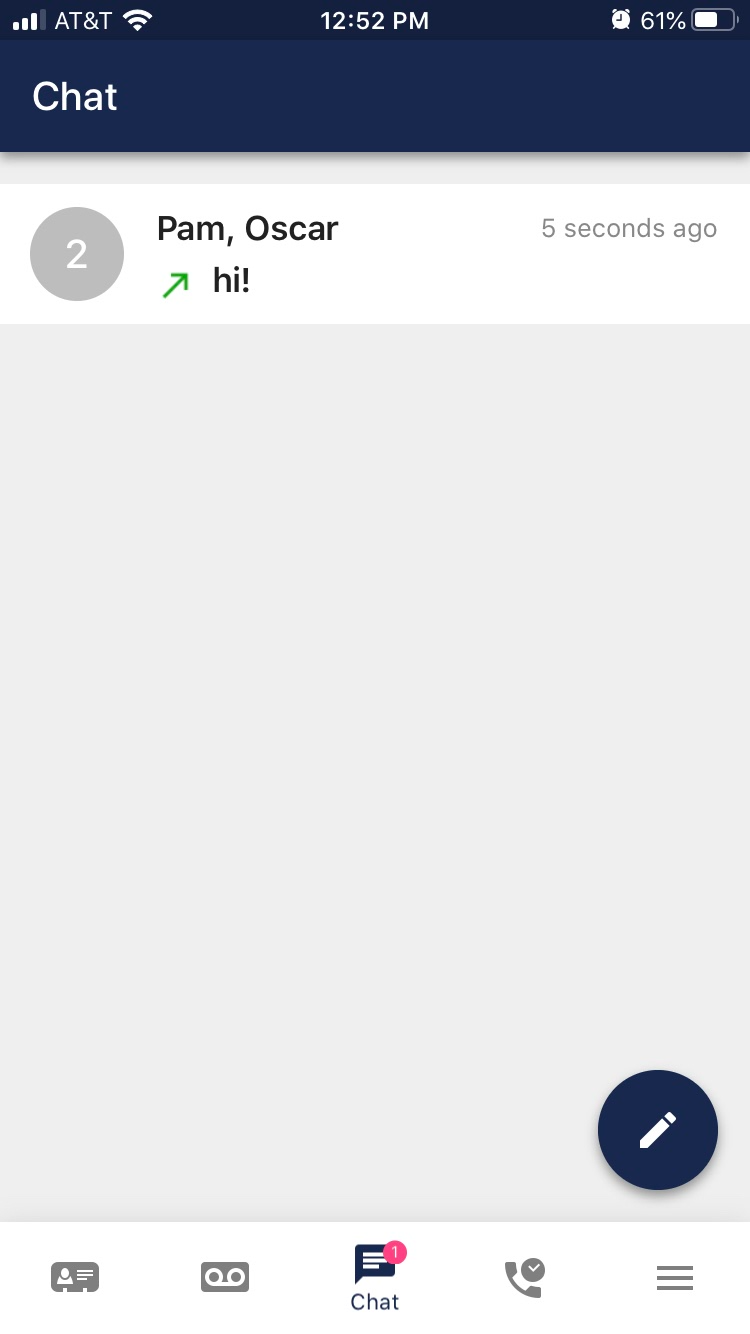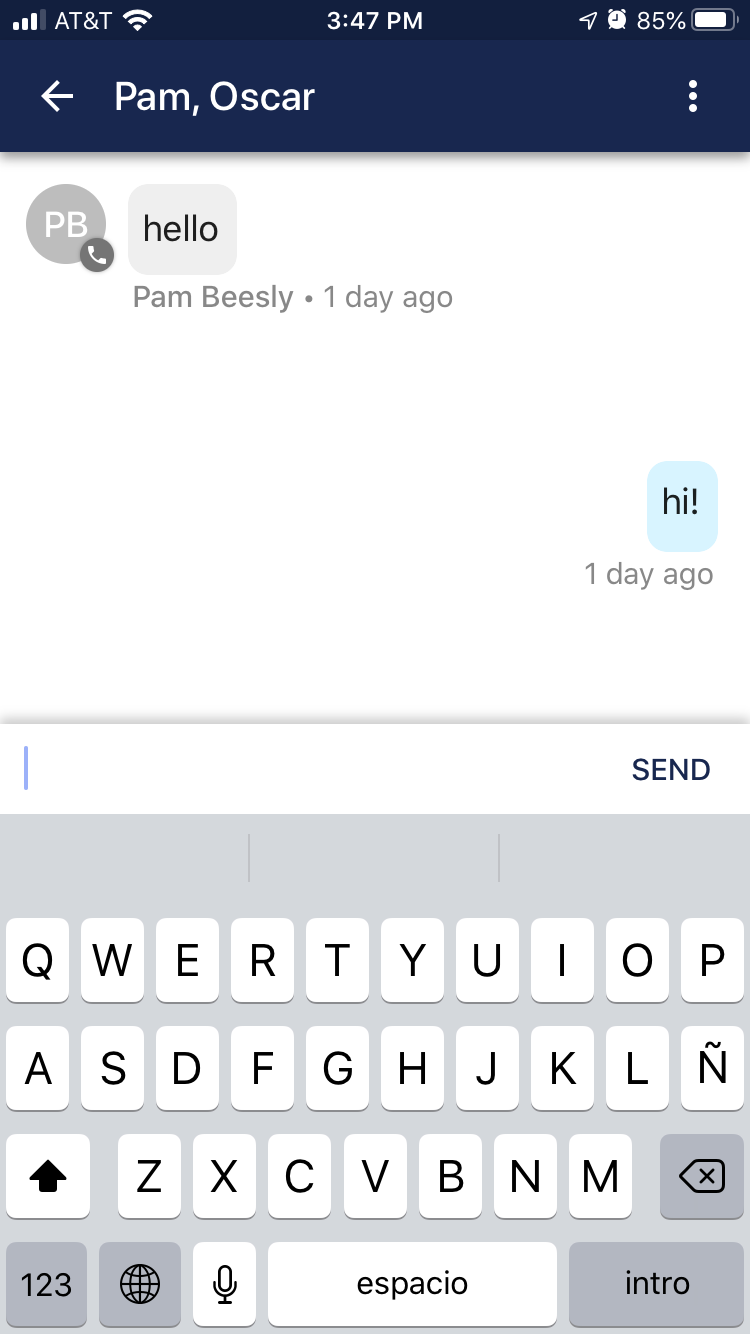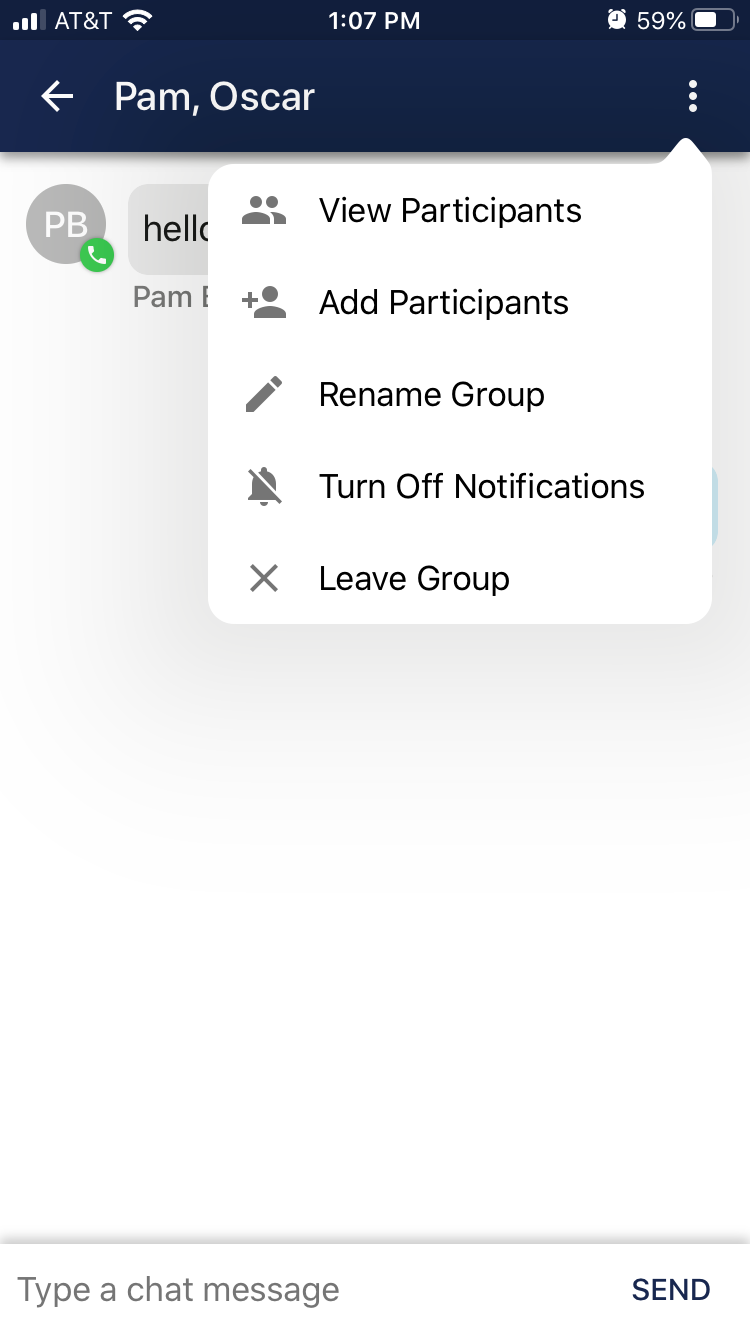Introduction
Collaborating across teams or coordinating meeting schedules can be frustrating—especially if you're always waiting on that one person to email back. 👀
When you need to communicate quickly, email just doesn’t cut it. The solution? Pilot Voice group chat. Group chat allows you to quickly and easily communicate with many teammates at once.
You can start group chats among coworkers using the Pilot Voice portal, the web-based softphone, or the mobile app. This article outlines simple steps to create and edit group chats on all three platforms.
Using group chat in the Pilot Voice portal
How to start a new conversation
Step 1: Log in to the Pilot Voice portal as a Manager. Your Login Name will be in the format of extension@domain.
Step 2: Click on the message icon in the top right of the Contacts Dock to start a new conversation
Step 3: Continue to the new conversation box and add the users to the new conversation. Press Start to create the session.
How to edit conversations
Once in the group conversation, you can:
- Add/remove participants
- Change the conversation name (the change will be seen by all users in the conversation)
- Leave the conversation
- Delete the conversation
To complete any of the actions in step 1, click on the three dots in the upper right-hand corner of the conversation header.
Using group chat in the web-based softphone
How to start a new conversation
Step 1: Launch the web-based softphone and log in. Your Login Name will be in the format of extension@domain.
Step 2: Click the red plus button in the bottom right corner, followed by the pencil “new conversation” icon.
Step 3: Choose participants by typing their name in the search bar and click the green checkmark to start the chat. Once the chat is open, simply type in the text bar at the bottom!
How to edit conversations
To delete a conversation, view participants, or rename the group, click the three dots in the upper right-hand corner.
Another way to end a chat is to click on the X in the upper left-hand corner, visible after minimizing the chat bubble.
Using group chat in the mobile app
How to participate in a group chat
While you can’t start group chats from the mobile app right now, you can still see and respond to already existing ones.
Open up the Pilot Voice mobile app and click on the chat button at the bottom of the screen. Here you'll see the group chat that has already been created.
Click into the group chat to see all messages and send your own.
How to edit conversations
To end the conversation, view participant information, or turn off notifications, click the three dots in the upper right-hand corner.
And that’s it. Better team communication has entered the chat.