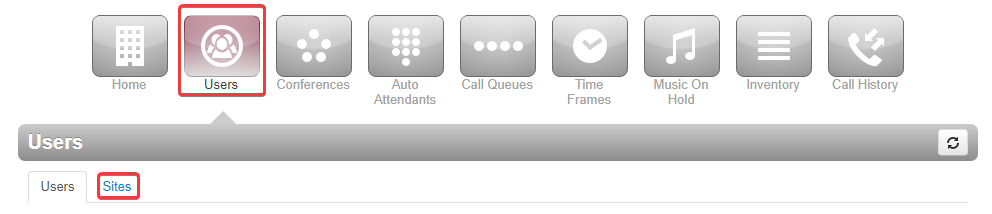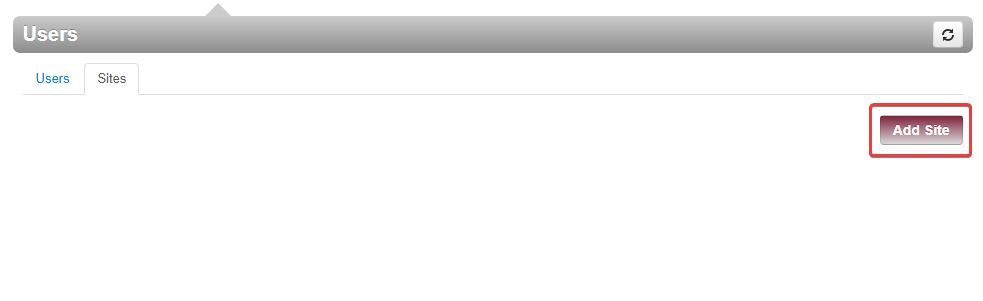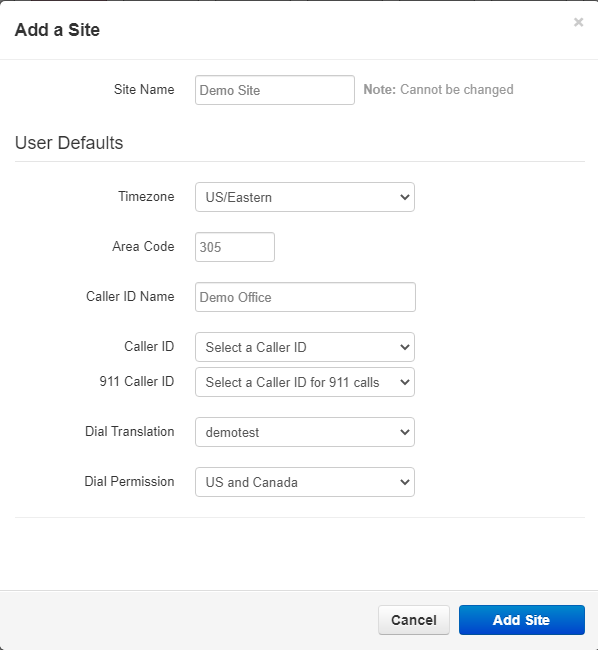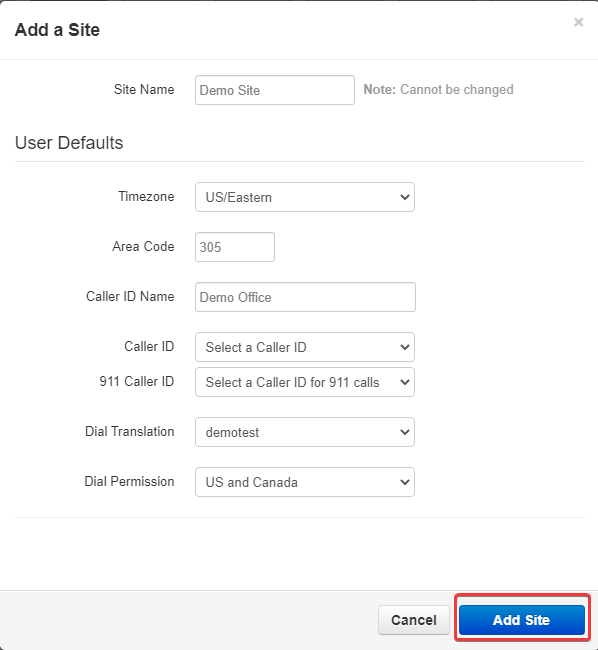Introduction
Maybe your company has several retail locations across Manhattan with different hours, or your business has offices on both coasts. Creating sites gives you a great way to optimize your hosted voice settings for different locations.
The following steps will walk you through a simple process to set up your sites.
Set up your site
Step 1: Start by logging in to the Pilot Voice portal. Your Login Name will be in the format of extension@domain.
Step 2: Once logged in, navigate to the Users tab and click on Sites.
Step 3: Now click on Add Site.
Step 4: This will prompt you to add and configure the new site.
Step 5: Edit the site settings to reflect that of the location.
Step 6: Once done, click on the Add Site button to add the site to the domain.
Step 7: Now you will be able to assign users, call queues, etc. to the new site.
Now that you’ve set up your sites, check out this article to see what you can do with them!