Introduction
Moving to a virtual fax platform means more flexibility for your growing business. As employee responsibilities change, or departments grow, you might want to change the email address associated with a Pilot fax account to a new user, or even an alias account (like info@).
To change the user’s email address on an account, follow these short steps.
Changing the fax email address on an account
Step 1: Log in to the Pilot Fax portal. Your login name will be your email address.
Step 2: Click the Settings icon in the main navigation menu. Then look for the email address field.
Step 3: Select the Change Email button to enter and save a new address in the field. When you’re finished, click the Change button.

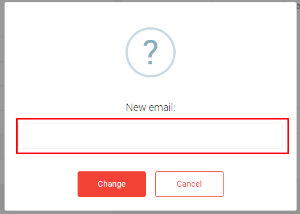
Step 4: Enter the validation code sent to your new fax email address and click continue. After the confirmation screen, you’ll also get a confirmation message to the new email address that was added.
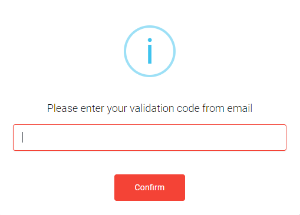
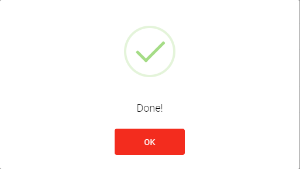
Phew, that was simple.

