Introduction
Pilot partners with eero to provide a best-in-class WiFi system alongside simple-to-use network management features—all from an app on your phone.
One of the main reasons we love eero? It’s simple to set up and use. This article explains how we perform your installation.
Getting an eero WiFi system set up
Step 1: Pilot installs the internet.
Before we hook your office up with eero, Pilot will install the internet. This installation timeline depends on a few different factors (your CXA can detail the specifics).
As part of that process, Pilot sets up an Optical Network Terminal (ONT). This device works as a passive bridge that needs to be connected to an external router (in this case, your eero) to access an internet connection.
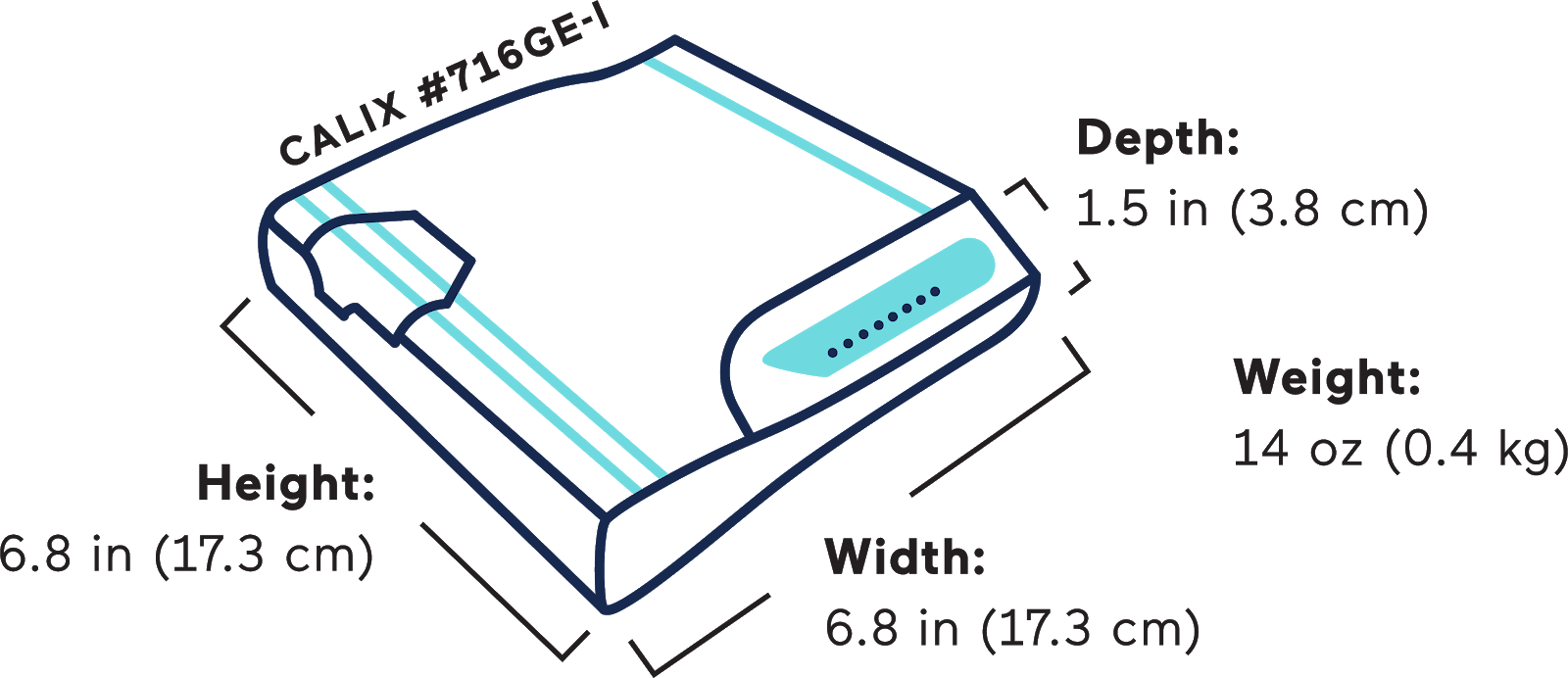
Step 2: Pilot installs an eero in your IT closet.
Once your company’s internet is up, our technicians will install the eero device(s) for your office WiFi.
It will most likely sit inside a telecommunications closet (telco closet). This is usually the space that houses all your required network peripherals like switches, routers, and servers. It’s ideal not to block the eero with other devices or metal casing. It needs some room to breathe to properly submit the signal.
Pilot installs the eero here so it can act as the gateway for everything else in your office. It can provide a hardwired connection to any switches or hardwired devices that connect back to that room.

Once connected, it works like this:
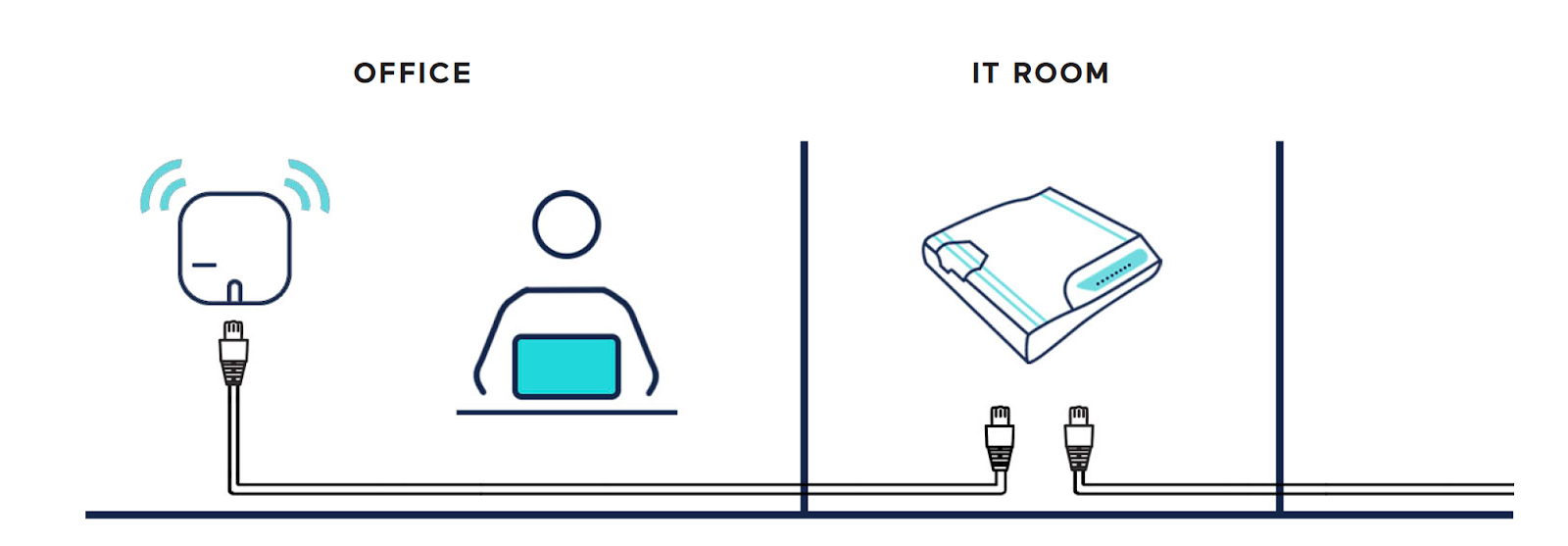
Step 3: You pick a wireless network name and password
You choose the wireless name and password. Our technician will program it into the device. Simple as that!
Pro tip: Name the network something different than what you’re currently using. For example, if everyone connects to “YourOffice_5G,” have the technician use “YourOffice_5G_Pilot.” This gives you a distinct way to recognize the new network from the old one so no one gets confused.
Step 5: You download the eero app
Once Pilot finishes setting up the network, we’ll transfer control to someone in your office. They’ll have access, via an iOS or Android app, to control network settings—everything from changing the SSID and password to enabling a guest network or viewing diagnostics.
Conclusion
That’s that! Installation is quick, simple, and handled by pros every step of the way.
Up next to read: How to use the eero app

