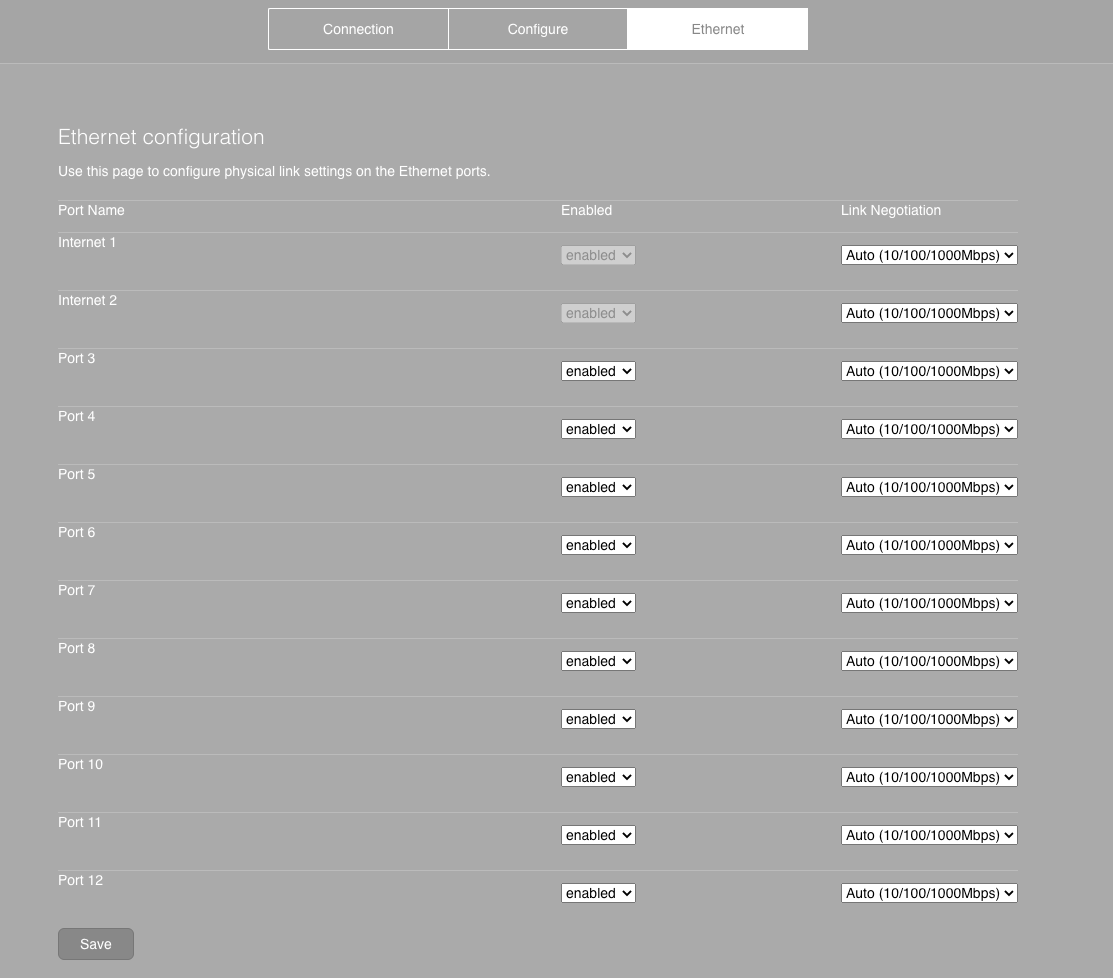Introduction
Wondering why your Meraki MX is experiencing slow speeds? The answer might be as simple as needing to configure your port speed and duplex settings.
All of the gigabit ethernet ports on the Pilot ONT are configured to auto negotiate the highest physical link speed available (1,000 Mbps). So, for optimal performance, we recommend leaving the default settings on the MX ethernet port that connects to the Pilot modem (port “Internet 1” or ”Internet 2”).
You do have the option to change that, especially if you’re looking to adjust any of the other ethernet port settings. All physical interface configurations on MX appliances need to be done from the “local status page” - accessed by directly connecting your laptop/machine to the MX management port.
Just plug in and from a web browser visit: http://setup.meraki.com. Then, follow the steps below
How to configure port speeds and duplex settings
Step 1: Choose “Ethernet” from the top ribbon
Step 2: Find the ethernet port you are looking to change and choose the type of negotiation you want from the “Link Negotiation” drop down on the far right.
Conclusion
Usually, it’s best practice to leave settings on Auto (for auto negotiate), but there are times when configuring port speeds and duplex settings can help optimize your network traffic and speed. So don't let us stop you!
For more assistance on configurations, reach out to Pilot support.