Introduction
Away from the office with a bunch of messages in voicemail? No problem. Pilot Voice lets you access voicemail remotely to catch up on missed calls from afar. There are two ways to get at those messages: using the web portal or calling into an Auto Attendant.
This guide covers both methods of accessing voicemail remotely. The first option allows you to access your own voicemail. The second option allows you to access your own or someone else’s voicemail, but has to be set up by an Admin first!
Method 1: Using the Web Portal
Log in to the Pilot Voice portal. Your Login Name will be in the format of extension@domain.
Once you’re logged in, click your name in the top corner menu. A dropdown will appear with options, including Messages. Click this option to access your voicemails. If no number is displayed, your voicemail box is empty. Nice work!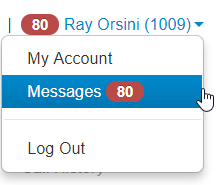
Method 2: Dialing in to an Auto Attendant
This method will only work if your Pilot Voice Admin has already set this up.
To access voicemail, call the phone number your Admin has provided, follow the menu prompts and select the option for voicemail, the system will ask for the extension number and voicemail pin to the mailbox you need to check.
How to set up an Auto Attendant for Voicemail
Step 1: Log in to the Pilot Voice portal. Your Login Name will be in the format of extension@domain.
Step 2: Click Auto Attendants in the navigation bar. Select the name of the Auto Attendant you want to edit. Choose any option number and then select Voicemail Management.
Step 3: Test by calling the DID associated with the Auto Attendant and pressing the number selected for Voicemail Management.


