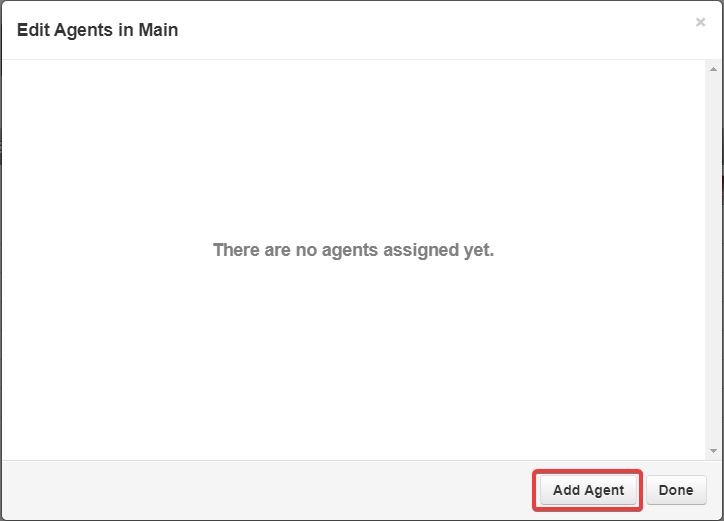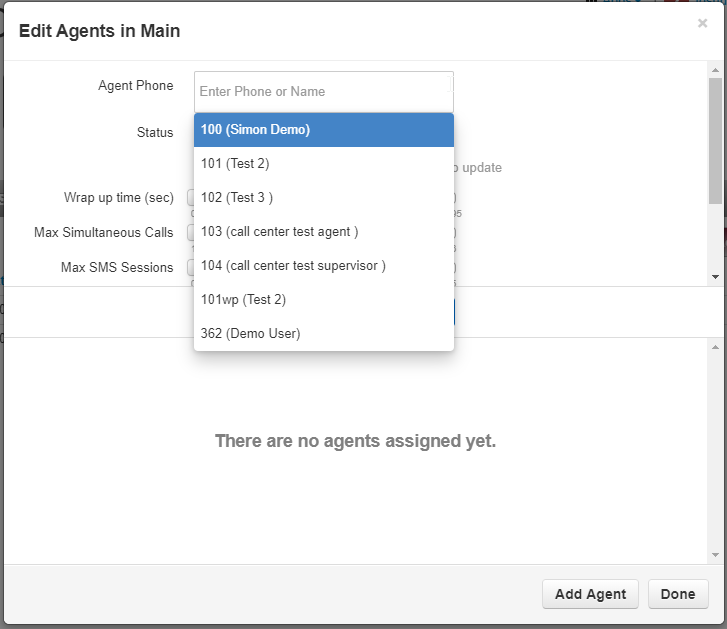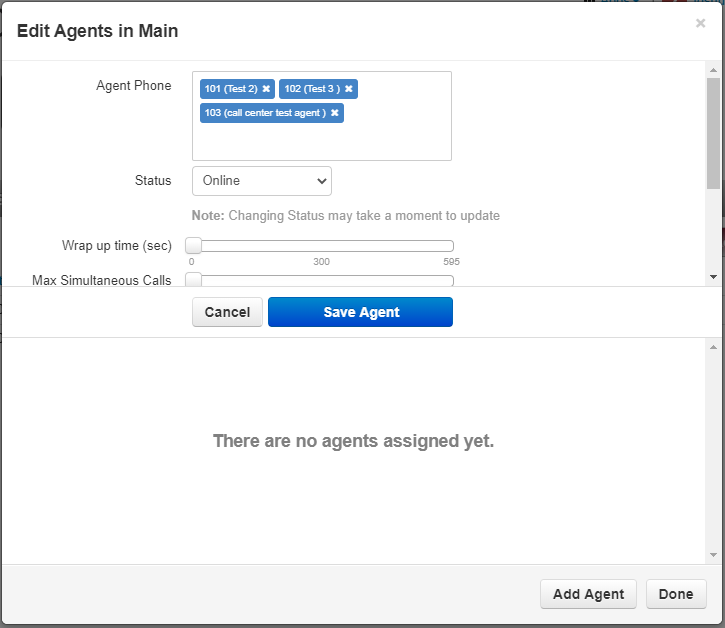Introduction
Call Queues are perfect for allowing multiple phone lines to ring at once, whether it be for your sales team or customer service team. But what happens as more people are added to your team or as team structures change?
Not to worry—adding new agents to call queues is pretty simple. Follow the steps below to learn how to add agents to your call queue.
Adding Agents to the queue
Step 1: Log in to the Pilot Voice portal, your login will be in the format of extension@domain.
Step 2: Once logged navigate over to the Call Queues tab.
Step 3: Click on the Person icon of the call queue you want to add agents to.
Step 4: Click on Add Agent.
Step 5: There, click on the Agent Phone box. You’ll be able to select available agents from the drop-down or manually enter the name/extension of the user you want to add.
Step 6: Once you’ve selected an agent, you can configure their settings such as the queue priority or maximum simultaneous calls.
Step 7: Click Add Agent followed by Done.
Conclusion
Now that you’ve further streamlined your call-in process, check out this article on how to set up the callback option so that your customers don’t have to wait on the phone while they’re on hold.