Introduction
Tunes are nice, but sometimes a standard ring suits the situation a bit better. Call queues are a perfect example. When callers enter a queue with ringback turned on, they won’t hear music on hold, which could make them feel stuck in an on-hold loop.
To replace a call queues’ music on hold with a ringback, download this ringback.wav file, then follow the remaining steps.
How to Upload a Ringback File to Call Queue
Step 1: Log in to the Pilot Voice Portal. Your Login Name will be in the format of extension@domain. Then select Call Queues.
Step 2: Click the Edit MOH icon that corresponds with the queue you want to edit.
Step 3: Click the Add Music button, then Browse to select the ringback.wav file you downloaded. Once you’ve selected it, type Ringback in the Song Name field. Click the Upload button to save.
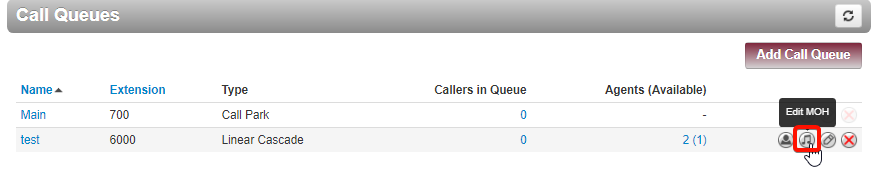
![]()
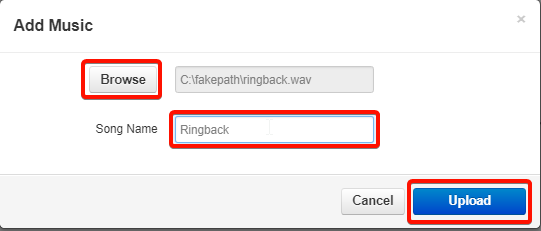
Now, callers entering this queue will hear ringing instead of your music on hold. Need to update that too? Use this guide to change your music on hold.

